People use WorkFlowy in an insane variety of ways. This guest blog post shows how one interesting person, Andrew Carroll, uses it. Andrew is a CPA, Financial Planner, Business Advisor, and Internet Business Person. We’ll let Andrew take it from here.
I do a lot of things in my life. I mean a WHOLE lot. I am a CPA, so I have about 300 individual and 100 business tax clients and about 20 accounting clients. I also manage money for around 100 people. As the general manager of our firm, I am responsible for strategic company projects like marketing, community involvement, and planning the direction we should be going as a company. I also run CPAAndrew.com where I talk about the financial issues that small business owners face and try to give practical advice to individuals.
As you can imagine, I have a lot of demands on my time. I have been using WorkFlowy for a little over a year now and it is probably tied with Evernote as the most useful tool for productivity and organization I have ever used.
Why WorkFlowy?
I use a GTD-style workflow to help me stay on target and keep organized. How does WorkFlowy help me? Simply put, I use WorkFlowy for the Review, Organize, and Do part of the GTD system. I use Evernote (and email inboxes, to a limited extent) for the collect and process pieces. So what exactly does that mean?
My brain works in list and outline format. Really. Not just, “Hey, I prefer bullet points.” But I honestly have a hard time reading narrative and extracting information. The running joke in my office is that if you don’t give me info in bullet point format, I won’t read it.
But the problem with outlining things is when you outline in something like a text document, and you want to move things around, you end up basically redoing the outline multiple times. When I discovered WorkFlowy, I fell in love.
How do I use it? I think it makes the most sense to explain it in GTD terms, because if I just explain the outline, it might not be clear.
Review
So to start, I use WorkFlowy to Review. At the top level, I have a check list for each different type of review that I do: Annual, Semi-Annual, Quarterly, Monthly, Weekly, and Daily. Each checklist reminds me what to do. Now, obviously my annual review checklist looks MUCH different than my weekly review list or my daily list. But it is simply a list I go through, in the appropriate time frame, to make sure that nothing is missed in my world and that I review every horizon of focus at the appropriate time.
I also have quasi-project sheets at each level for recurring tasks that happen in that interval. I call it the Maintenance Project. So, I have a maintenance project bullet in the Quarterly, Monthly, and Weekly checklists. The Quarterly Maintenance project has things I want to do each and every quarter, like networking with specific people and three-day weekend trips. The Monthly Checklist has a maintenance project that includes things like: date night for my fiancé, Cooking Adventures, and movies I want to see. All things that I want to repeat each month.
Organize
I also use WorkFlowy to Organize. In GTD, we keep track of tasks and projects. Projects are any outcome that requires more than two actions to accomplish it. We keep track of all the actions that are needed on a project sheet. I use WorkFlowy for my project sheets.
I break it down in a couple ways. The first level is only three entries: Client List, Business Path, and Personal Path. Client list is pretty self-explanatory, but below client list I have about 6 different types of clients (tax, investment, consulting, prospects, etc.) and under each of those is a line for each client. Under each client is a list of next actions. Boom. Project sheet.
The Path idea is a little more convoluted. I found that I was tracking too many projects. And I was accomplishing nothing because I was trying to move 47 projects forward at once. Then Patrick Rhone inspired me to “burn a hole” so I decided to condense the focus and only work on a few projects at a time. Each Path (Personal and Business) has five things under it: Tasks, Two Sub-Paths, Queued Projects, and a Someday/Maybe List.
Tasks is a list of one-off things (not projects) that need to be done. There are obviously two lists: one under the Personal Path for personal tasks and one under the Business Path.
Each Path has two Sub-Paths: Personal has Improvement and Passion. Business has Improvement and CPAAndrew. This means that, I want to have no more than four projects going at any one time. One is focused on improving myself, one is focused on one of my passions (currently it is my Chef’s Kitchen Project). For my business I always have one project focused on improving the business going and an active project for my online persona, CPAAndrew (which is based around my blog CPAAndrew.com ).
Under each of the sub-paths are a list of what I call Queued Projects. These are fully-formed project ideas, with lots of next actions already defined. They are on my schedule to do. As soon as a project from one of the Paths is complete, one of the Queued Projects will move out of the queue and into primary mode. I keep a schedule (which I update Quarterly) of when I expect to work on projects. So I can tell you roughly when any given project in the queue will be worked on. This was the hardest part of this system, letting go of some projects until I can give them my full attention.
The last section under each Path is the Someday/Maybe list. These are sometimes projects (rebuild master closet) and sometimes just one line things (take up archery). But it is the last collection point for everything I want to do. These items are not on my schedule and I have no concrete time frame or even desire to do some of them, which is why they are not in the Queued projects.
Do
The other major thing I do in WorkFlowy, is DO. For doing, I use #hashtags. I love hashtags. Basically I have a few time frame tags: #critical (meaning I need to do it this week), #nextweek, #twoweeks, and #nextmonth, all of which are self-explanatory. During my weekly review I do a search for #critical items first and make sure they all still need to be done this week.
Then I do the #nextweek tag to see if anything needs to be moved to critical or if it can still be done next week, then I continue on down the line. After that, I rerun the #critical search to see what I have to do this week. With that in one screen and my calendar in the other, I start hashtagging tasks by day: #monday, #tuesday, etc. I keep going until everything is assigned to a day. I tag things in my maintenance project on the day I want to do them.
Pro tip: when Monday is full, search: #critical -#monday to take off the Monday tasks, then keep adding days so you can work on filling one day at a time. You would be amazed at home quickly and easily I can create five to-do lists on Sunday night, that are easy to execute during the week.
When I get to work on Monday, the first thing I do is hit Esc then type “#monday” which does a search for things tagged Monday. That then sits on my screen all day as my to-do list for the day. I either delete, complete, or un-tag and re-tag tasks as necessary.
Occasionally I use some other function hashtags like #waitingfor or (during tax season) #return, so I can quickly see how many returns I have in house to do (“Esc #returns -#waitingfor”) or to see how many I have waiting on information (“Esc #return #waitingfor”).
So yeah, I use the sh*t out of WorkFlowy.
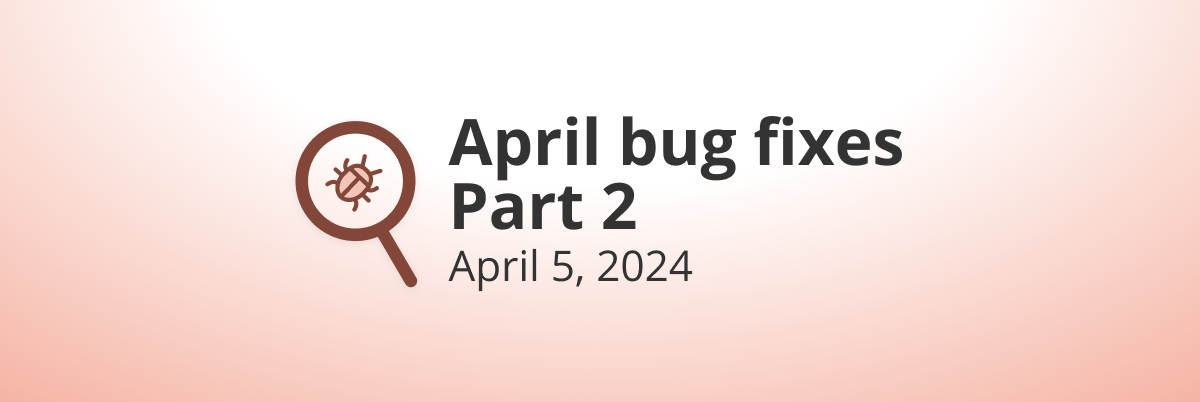
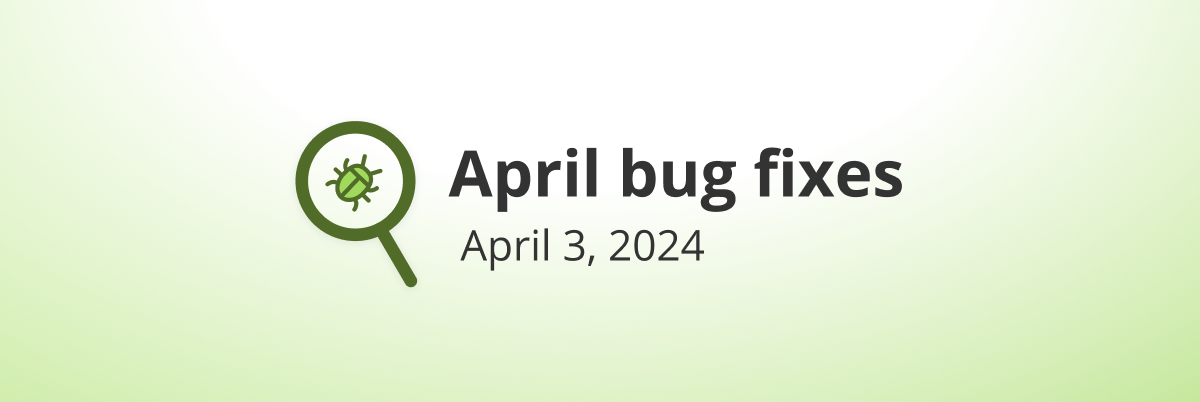
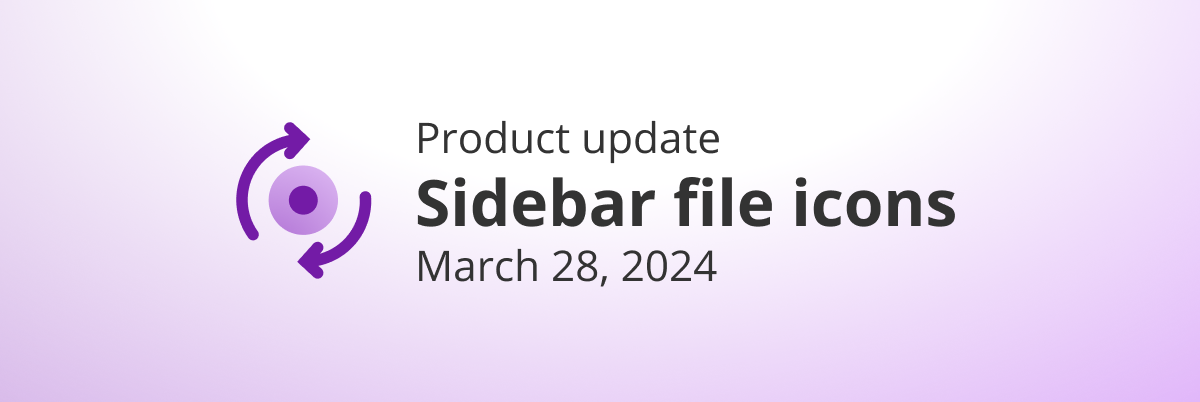
[…] How I use WorkFlowy: Andrew Carroll | WorkFlowy Blog […]
Love the suggestion to use a “Queued Projects” list to store (or “park”) projects that are mostly fleshed out but not ready for main focus work. I was starting to run into the same problem you had with too many projects clouding your ‘Personal’ and ‘Professional’ work lists. That’s also why I love Workflowy: if anything starts becoming too complicated you can just sub-list it out. Also that “zoom-in” on a list feature is amazing, anytime my brain starts to feel overwhelmed by the text on the page I can just select it and everything else disappears except what I want to see.
Lost me on the 5 parts under “Paths” (wish I could visualize that part) but the rest I’m seriously considering putting into practice. Thanks!