Having a powerful search function is key to Workflowy’s unique ‘single-page’ structure. It allows us to basically add things anywhere we want – and then have the certainty that we’ll be able to find them later.
Today, we release powerful new ways to search through your Workflowy universe. These new ways to search open up even more possibilities to browse and organize your information – giving you more control and flexibility.
We hope you try them out and find them as useful as we do!
What are the new ways to search?
These new ‘search operators’ allow you to search for even more types of content including mirrors, images, backlinks, colors and much more.
If you click on the search bar or hit the ESCAPE key, you’ll notice that there’s a new tab at the bottom right of the search widget. That section contains the new operators. You can also simply type them at any point during your search and they’ll invoke the autocomplete widget.
- is:
- has:
- text:
- highlight:

What can I find with ‘is:’ ?
is: lets you to search for the following item types:
- Complete items
- Items that you have shared
- Items that have been shared with you
- Mirrors
- Backlinks

What can I find with ‘has:’ ?
has: lets you search for items that have:
- Notes
- Files
- Images
- Videos
- Tweets

What can I find with ‘text:’ and ‘highlight:’ ?
Basically, both text: and highlight: allow you to search for text based on its color or the color of its highlight.
These two new search operators are particularly interesting because they allow you to incorporate note taking systems usually reserved for paper and highlighters, and use them within Workflowy.
Now, not only do the colors provide visual cues as to what the content means, but they can also provide additional functionality.
Some ideas of what you can do with text: and highlight:
- Highlight errors when proofreading a text that only shows those errors
- Highlight items you don’t remember in your study notes then only review those items
- Color code study notes by type of information to make studying more efficient (formulas, vocabulary, quotes, dates)
- Color tasks based on the day of the week they should be done

Let us know what you think about the new search operators and how you plan to use them in the comments below. For more information on all our search operators, check out our complete documentation.
As always, a big thank you to all the beta users for your valuable feedback❤️ !
Song referenced in the title 🎶

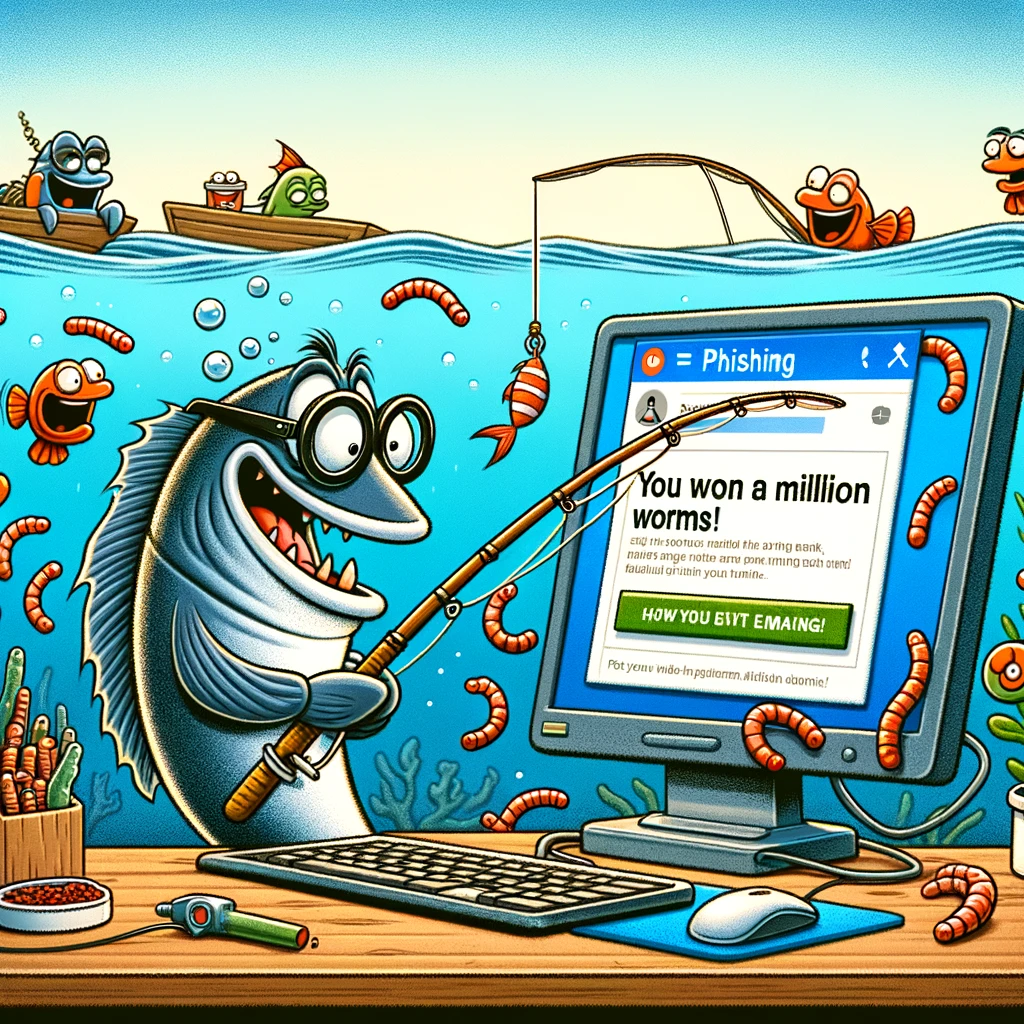
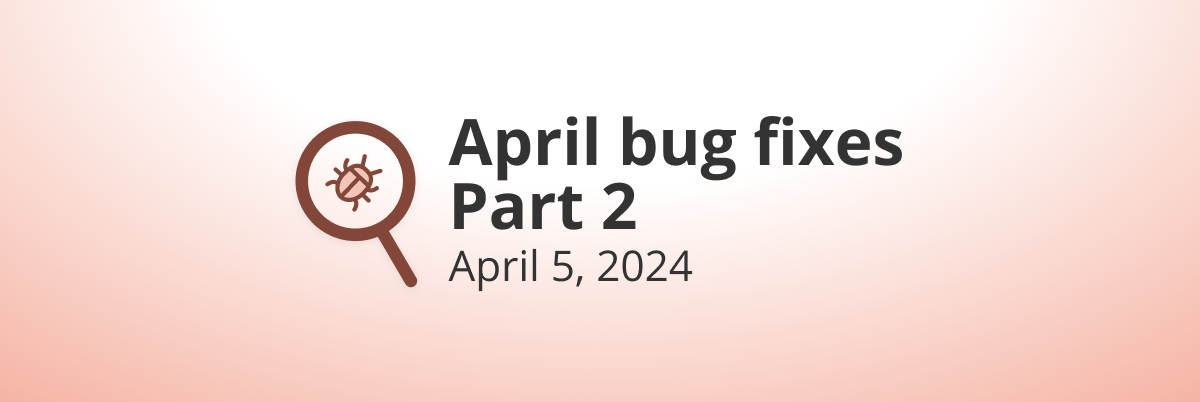
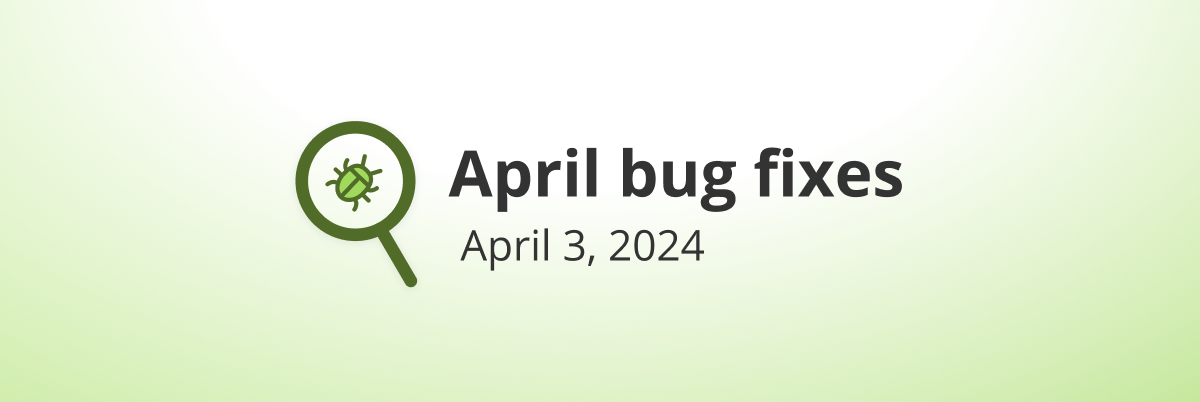
An “is:parent” or “has:children” operator would be super useful. Please consider implementing it! 🙂
First: Thanx for adding new features regularly!
Second: Please, please add regular expressions or at least boolean operators to the search!
Or did I miss something there?
I’m using OR in my searches and it worked well
Can an is:empty and/or is:blank search operator be added? Would help to delete nodes created by mistake.
Are u guys planning on adding functions such as tables or calendars(the one that gives you an overview for the whole month’s to-dos, like what you get in Notion)? I find Workflowy wonderful most of the time, but sometimes it could be frustrating when there’s no function to lay out what I’m thinking to the page.
Thanks! I love how you keep improving search. Still hoping for a simple Ctrl-F (find) type function. This is helpful and available through my browser, but not in the desktop app. Helps cut through the clutter of search results, and functions somewhat like “search within results”. I use it all the time. Hope to see this in desktop and maybe even mobile.
Love all your work.
Would appreciate it much more if you could get Workflowy to work consistently and equally well across all browsers and mobile platforms.
I love the new functionality and I appreciate the examples.
OK, but how do we search for a substring of some word? Say, if I have a note in some node, and the note reads “Kumbaya”, but I remember only the “baya” part. Right now, if I search for nodes with notes containing “baya”, my node won’t show up in the results.
Hey René, to perform a search like that, you can add quotes to the fragment you do remember. So your search would be “baya” -and that would find “Kumbaya”.
The way you’re adding functionalities to Workflowy is so classy… Hat off guys! 👍
My memory is that there is no way to search for items completed on a specific day or within a specific date range. Is that still the case?
After they have been marked complete, if you move items from one bullet to another (or otherwise edit them), then the last-changed date is the day and time when this post-completion action was taken. So the last-changed operator doesn’t necessarily capture the actual completion date in a search.
I’ve built a little macro that inserts a tag like @c2022.01.06 at the end of an item as it’s marked complete. But it would so much easier if I didn’t have to do this.
They’re getting closer, but not there yet. Now we can search for “is:complete changed:1d”.
That’s a great interim solution! Would you be willing to share that?
This is wonderful! Would it be possible to add an “all” option for text and highlight so that you can search all text that has been assigned a color or highlighted a color?
Note, you can search for “text:blue OR highlight:blue”… I guess you’d like a “color:blue” as a shortcut for that?
Great stuff! Thanks.
If we are being persnickety,
That sections contains the new operators
Thanks Cal.
Great stuff! But, is there any way to search my entire Workflowy from the search box without having to first go to “Home”. I think Dynalist allows it by shift-enter in the search box. Does WF have anything like that?
Yep, you can do a global search from the jump menu by hitting Ctrl + K (Win) or CMD + K (Mac)
Rodolfo, thank you for your reply. I use the Ctrl+K often but I’m asking if the search features that this blog post is all about can be used to do a global search, using the drop down features of the search box. Often, I’ll initiate a search using the search box and then realize that I need to broaden the scope. Is there any way to use the search box in that manner?
Hey Tom, gotcha – unfortunately there’s no way to broaden the scope of a search after you’ve performed it. That could be a good idea for a future update to search though!
So cool feature, thanks
This was just irony, right?
Other than that 11/10 for an informative post, and 100/10 for another hugely useful tool… Thanks, guys.
I wish, nice catch Stuart.😅
This looks like it could be super useful, thanks.
Fantastic! I look forward to playing around with these and finding creative ways to use them.
Now if only we could save the search results as a “search item” or similar that could permanently stay somewhere in our workflowy structure. 🙂
Hey Josh, that’s definitely on our roadmap.
Wow. This is incredible.
Third! 🥉
Love from India🇮🇳 great app
Great that you keep adding new features!