Workflowy just got a burst of color – users can now apply colors to text and tags anywhere they want. This feature makes it super simple to highlight anything you want to have stand out and lets you easily add visual markers to make organizing and navigating even easier.
What can I color?
You can choose the color of text, the color of text highlights, and the color of any tag. The colors apply everywhere within Workflowy including bullet notes.
How do I color things?
To color text:
- To add color to text, select the text with your cursor and you will see the text menu popup. Click on the arrow next to the icon of the letter “A” to choose either a text color or a background color.
- Once you’ve done this you can then select more text and simply click on the “A” in the text popup to apply the last color or use the keyboard shortcut. (CMD+Shift+H on Mac, Ctrl+Shift+H on Windows)

Note: In the mobile version, select the text you want to color and you should see the same icon above the mobile keyboard on the right-hand side.

To color tags:
- To color a tag, place your cursor over a # tag or an @ tag and then click the down arrow to the right of it.
- Choose the color for the tag – this will also update any existing tags with the same name.

Note: In the mobile version, tap and hold any tag to bring up the color menu, then tap on the color you want for the tag.

What can I use this for?
Here are some ideas on how to get started using colors in Workflowy.
- Pasting entire articles / documents into Workflowy and highlighting only the most important parts
- Using text color to signal edits made by another team member
- Highlight your top-level bullets to make it easier to spot them when you’re working several levels down
- Setting up a color coding system to tag todo items #todo #doing #done #paused #cancelled
- Set up a tag system with color to signal item priorities #low #medium #high
Back to you
We can’t wait to see how users experiment with and play with colors. Feel free to share how you plan to use colors in the comments below!
We also want to thank all the beta users that provided valuable feedback during the development of the feature. Your feedback has helped make colors more useful and easier to use for all users.

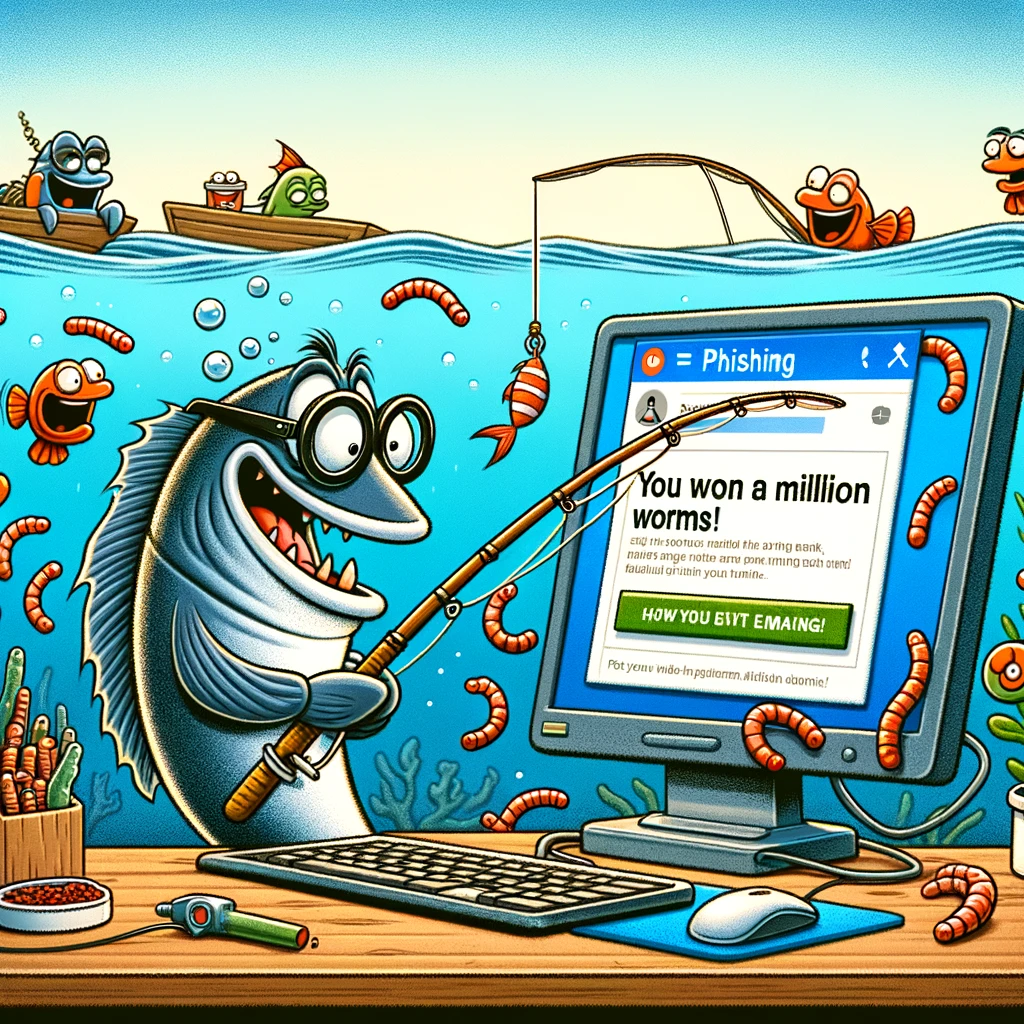
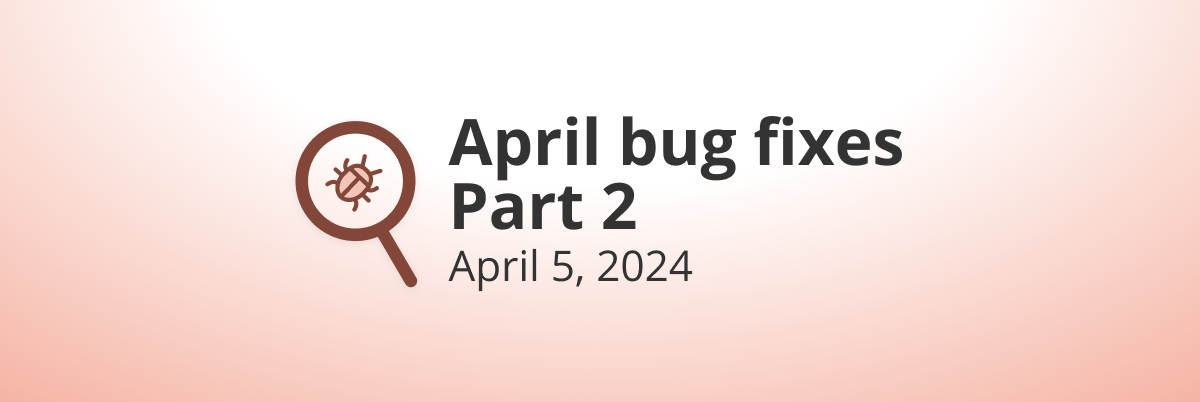
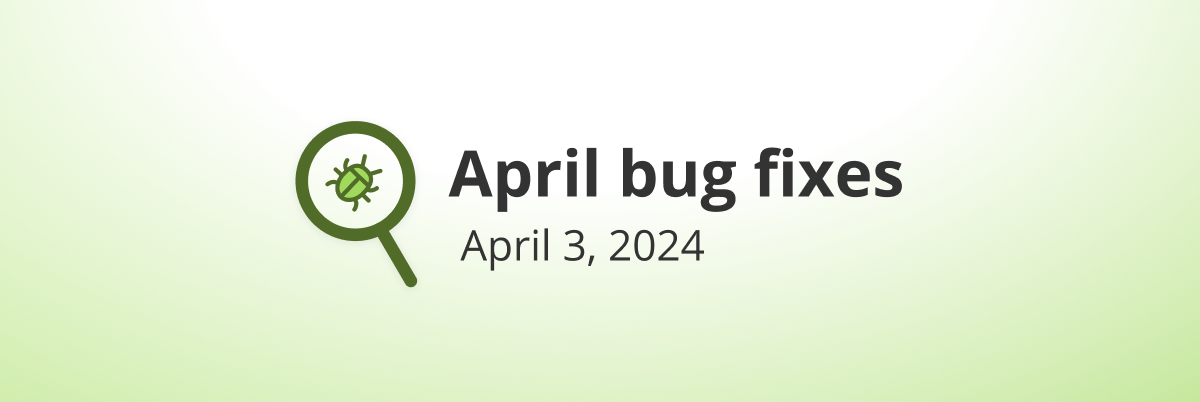
For those who like colors and want to liven things up, I made 16 new WorkFlowy themes and just uploaded them to both UserStyles.world (for the Stylus browser extension… for those who insist on extensions with an exceptional commitment to great user privacy practices) and UserStyles.org (for those who prefer the older, yet very easy to use Stylish browser extension):
Please share with any WorkFlowy users you feel might enjoy them.
I got tired of Workflowy and tried to migrate to Dynalist. But Dynalist could not colorize tags. I know Workflowy is the best!
can we highlight multiple lines of text in different bullets?
I want to copy over my colored bullet point notes from Evernote but all the color is lost (I color code my notes to reflect sources obtained from)
Can we add a keyboard shortcut to bring the pop-up menu? I would like to select the entire bullet (⌘A) and set the colour, but I have to manually highlight the words before the pop-up shows up.
A month later, I’m literally buying physical highlighters on Amazon to match all the highlighting colors available on WorkFlowy—this has been incredibly useful!
The colors are helping me think better.
Like the ability to highlight with colors. Can we search/filter by color without creating a tag? Thanks!
Hey Dave, this is actually available in Workflowy beta. https://beta.workflowy.com/
While colors are an improvement, they don’t go far enough.
I want to have the workflowy system displays printed in high contrast black and white. If you like, call this a “theme”.
The panel on the left uses low contrast fonts, just like this comment,
and causes eyestrain reading it.
For a scientific analysis see: https://ContrastRebellion.com
To hell with low contrast fonts! Information is meant to be read!
The colors have been very useful already in helping me visually distinguish the status of certain entries.
Other uses would help. I would really love to be able to set a color as the default font color for notes (for example). I don’t see a way to do that currently, and the current standard formatting (where the font is a greyed-out version of the overall font) is not attractive. I should note that I use the iOS app almost exclusively, and that’s not going to change anytime soon, so workarounds that are limited to MacOS or other desktop versions won’t work for me.
Could you guys put very bright/vibrant color options for the text? The current colors available are too dark/dead. I’d like to have a super bright yellow/green/cyan/magenta colors.
Colors are good, how to print without them kinda dissappearing?
Colors in Workflowy has been life-changing for me. Thanks guys 🤝
Beautiful, thank you so much! This was MUCH needed!
Whilst i’m on a roll here, just adding onto enhancing the highlighting/color text functionality…
i read earlier comments for multi-selecting bullets to apply highlight/color to multiple lines at the same time.
This could be done by ctrl-clicking the individual bullets (& see the popup menu on the right – “complete | mirror | delete”, you could potentially add the [A] button to access colors to highlight multiple bullets in one go
Additionally you could add the with ctrl-shift-H as a hotkey (& it wouldn’t look out-of-place). After all, multi-selecting bullets clearly indicates the user wants to manipulate multiple bullets in some way (& formatting them fits the context here)
Okay, i’m done now haha. Workflowy is still an amazing outliner. Would love for the color/highlight functionality to feel as seamless as the core outlining/zoom/navigating experience.
Not a fan of the current colours implementation. It feels clunky and restrictive to use, when having to select the text to highlight or color.
In my use-case for instance, there are times when I just want to highlight or color the entire bullet and not selected words/sentences within it – this is painful to do when having to stop typing, move the cursor to the very left of the screen, click the mouse, then click-drag all the way to the other side and let go.
And thats when the ‘last used color’ has been selected. If it hasn’t, then you’ll have to change the color, by waiting for the popup menu to activate, then clicking the [A] button.
Takes waaaaay too many steps and is just painful to use (I de-activated colors and just stick to bold, underline & italic are just 10x faster to apply or remove)
An example of colors done right is using the app Notion. You have the choice to apply colors in multiple ways:
1) Select a portion of text (what workflowy does) OR
2) Highlight the whole line by clicking the bullet/toggle on the left (…) menu
3) Triple-clicking to highlight the entire bullet (what workflowy should consider adding)
Whilst 2) might go against Workflowy’s philosophy by cluttering up the menu with one more ‘button’ to select color/highlight, option 3) might be a minimalist implementation of being able to quickly highlight/color the entire bullet -> ie having the [A] color menu activate or popup when the entire bulelt is selected (because its obvious when a user is selecting the whole bullet/line, they are going to be manipulating it in some way – either formatting or moving it up or down)
Perhaps its a bug in the app, because very occasionally when triple-clicking the whole bullet, the formatting menu with [B][I][U]and [A] does pops up. If it were to reliably popup, formatting would be so much faster.
Just my 2 cents (& specific use-case) though.
Hurray!! Thank you!
Awesome work guys, Keep it up
The Dynalist UX is over-engineered for what it does. And also Dynalist UI design is ugly. If you are minimal you have to do it perfect otherwise is not minimalism but laziness and bad taste. WorkFlowy has the big advantages of being much simpler, efficient, and beautifully designed to the smallest detail! Let’s wish WorkFlowy don’t miss this core advantage, otherwise for the ones that appreciate simplicity and good design should be looking in newer beautifully designed tools such as Moo.do, Dashword, Craft, Walling, etc…
I considered Dynalist. I chose to stay with WorkFlowy, mostly because Dynalist didn’t support underlining and, while claiming they would support it soon, they later had to back off from that and had no idea when they would be able to do it.
Well, I did not want to lose all my underlining in WorkFlowy, and it’s essential to me for titles and emphasis, so I stayed with WorkFlowy. Since then, WorkFlowy just keeps on getting better!
I love the colors and have implemented them into my life plan. Indeed, having colors in WorkFlowy has, in only a short time(!), changed how I think about things related to my life plan, so it isn’t just prettier, it’s significantly better for me.
I’m very happy with WorkFlowy’s recent progress while maintaining its simplicity.
Amazing! Thank you!
Sorry if this feedback has been given already: the color of the
strikethroughline should be the darker shade of the same color that was used for the highlight – atm it’s still the default color and it’s not very visible. Thanks for your hard work!Wow! Thanks! !