You can now create presentations in Workflowy, with a single click. Just write your content, click a button, and get a simple, elegant presentation. No fiddling or fussing with formatting, just thinking and presenting. While we’re at it, we’ve enabled a new type of top-down presentation that helps you think and communicate more clearly.
You can see examples of all this in the Oscar-worthy demo video above.
How to activate Instant Presentations
- Open your Workflowy settings.
- Ensure that ‘Workflowy Labs’ is enabled.
- Scroll down the menu and toggle on ‘Instant Presentations.’
After closing the settings screen, you’ll see a ‘Play’ button in the header bar.
Focus on your ideas, not on formatting
Presentations are powerful, but annoying to create. You may know exactly what you want to say, and write it down in five minutes, but you’ll likely still spend an hour fiddling, nudging things back and forth, trying to get it to look nice.
Workflowy presentations eliminate this problem. We bring all your attention to the content and structure of your ideas, and then automatically generate a presentation that looks good enough.
Step 1: Make an outline
Like so:

Step 2: Hit the little “play” button
The little play button next to the search box launches presentation mode.

You’ll see a charming little presentation with forward and backward buttons. As you navigate through slides it displays one line at a time, so you can create suspense as you reveal the depths of your genius.
Present ideas in a pyramid
We’ve added a Workflowy-ish wrinkle (dare I say … innovation?) to our presentation feature. It’s something that I think is unique to us, though honestly, I have done extremely little research (technically, none) to back that statement up.
Workflowy presentations let you structure your ideas in a pyramid, and present them from the top down. It makes it easy to start with the big picture and gradually fill in the details.

This way of presenting ideas is called the “Pyramid Principle”. The term was coined in the 1980s at McKinsey, by Barbara Minto (her story). McKinsey teaches its consultants to use the Pyramid Principle to make their points clear and persuasive. Given that McKinsey gets paid billions to present ideas to Presidents and CEOs, they probably know what they’re talking about.
In Workflowy, you can generate this type of pyramid presentation by creating slides within slides. The app then presents these nested slides in top down order. You can see an example of this in the demo video above.
How to create a pyramid presentation
If you want to create a slide within a slide in Workflowy, it’s almost too simple: you just indent something.
- Each slide can only have one level of bullet points.
- If any bullet has bullets indented under it, it becomes a nested slide.
- The nested slide will be presented after its parent slide.
It’s honestly so simple, that it is hard to explain. I’ll try anyway.
An example: Hamsters at Pepsi
Imagine you’re proposing the brilliant idea that Pepsi co increase employee morale through forced hamster adoption. You’ve got the following slide, which you’ll be presenting to the CEO of Pepsi:

But upon reviewing the slide, you feel compelled to say more about the third point, “Sociable and interactive”. To add a new slide expanding on this point, you simply add the new content directly inside “Social and interactive”. Like this.

Now, the first slide will be:

And the second slide will be:

And you will definitely get a standing ovation from the Pepsi management team. Strong work.
This way of presenting takes a little getting used to. It does, however, have benefits that make it worth investing a little time in learning.
Low friction presentations are the future of humanity!
It wouldn’t be a product announcement without a bombastic, grandiose claim. So, here you go. Workflowy’s low friction presentations are 100% guaranteed to change the way everyone in the world communicates. Our fractal pyramid presentations will help people think and communicate with profound clarity, giving great power to all who use them. If you don’t start using them all the time, the other side will, and they’ll win, and you’ll lose. So don’t make that mistake.
Let us know what you think
But seriously, please play with instant presentations in Workflowy and let us know what you think in the comments. Two questions I’m curious about:
- Would you use this? Why? Why not?
- If you try using this in a real setting, what was it? How did it go?
Aaaaand, that’s all folks.

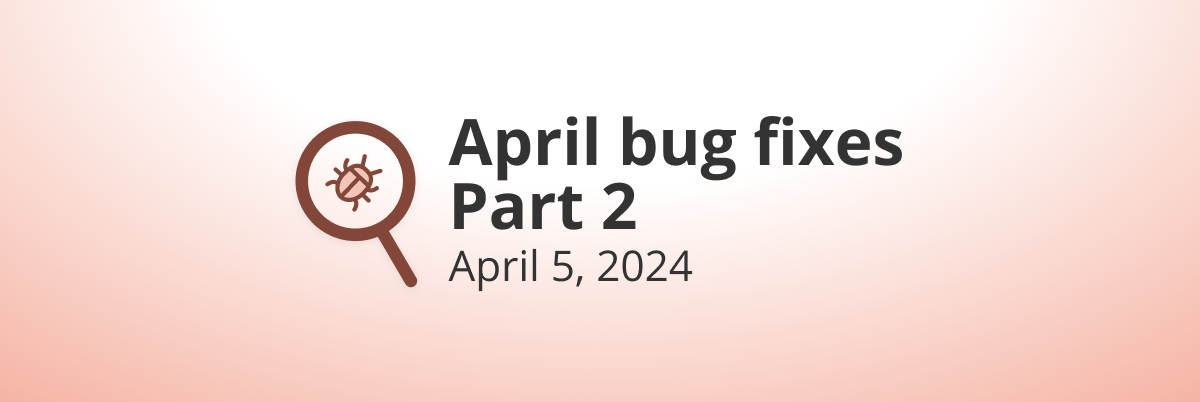
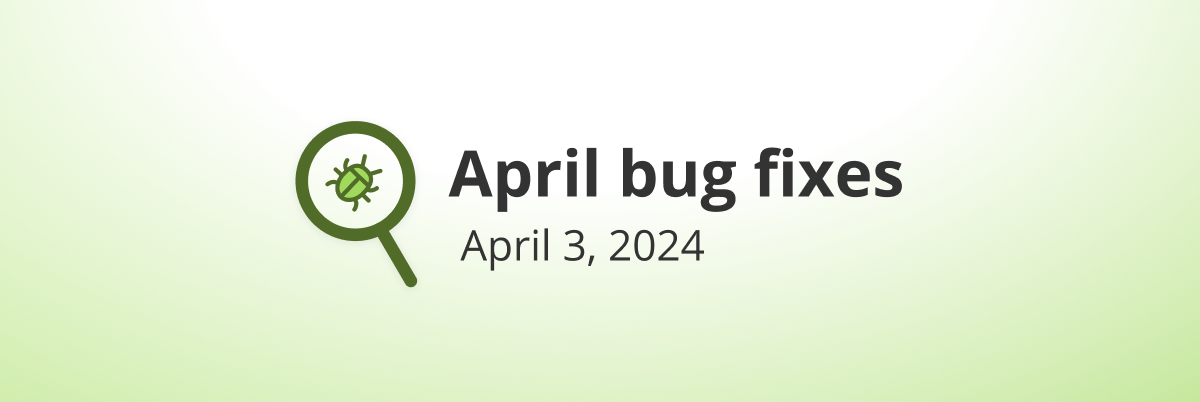
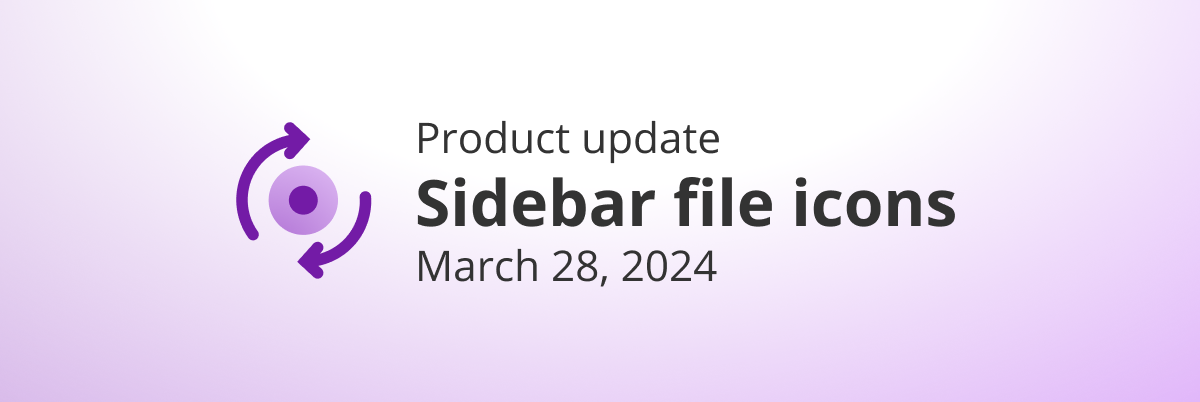
I just tried to innovate by using this presentation (in fact, I was just lazy and didn’t want to create a power point presentation).
I loved the results and the studentes found it very innovative. It’s such a great tool to save time. I even combine some characteristics of Power point (such as diagrams) and insert them as images.
I think that all my presentations will be done with Workflowy (if my company allows me)
Just one thing. Some studentes gave the feedback that the letter are small on the screen. Maybe you shall increase the font when the presentation mode are on.
Really cool feature
On trying this on mac desktop I had no idea how to exit it. Turning it off in the settings, quit, restart, no change, and ended up uninstalling to get back to default.
hot dog
Amazing. Can you please make the presentations shareable via public link?
I love it. Ideal for making a single executive summary for bosses with a varying range of time, mental capacity, and patience. The busy ones can read only the top levels, while those with more interest can drill down.
Reminds me of the fable about the king who ordered his scholars to write the history of mankind. They kept producing big tomes over many years. The king kept on asking them to compress it (a.k.a “executive summary”!). Time passed and the king was on his deathbed. The history project had reached the stage of being a single volume. But it was still too much for him. So the scholar gave it to him in a single sentence: “They were born, they lived, and they died”!
Now, if they had used the pyramid principle… 😉
Amazing feature! Thank you folks for doing what you do!
Hello
Sorry, I missed the part in the video. I’m having hard time creating fractal presentation. (This sounds super exciting!):
max 3 levels.
all closed
hit present
I always get nested or am I missing something?
firefox
ok. I figured it out. In order to do fractal presentation there can only be 1 bullet item on top. See attached working example.
You guys are amazing!!!
Love this new feature! And how minimalist it all is. 🤌
I’ve made a test presentation and put several images. All images in the presentation mode are tiny.
In the Settings I have Big thumbnails on.
We’re fixing now 🙂
Great feature but I have the opposite problem: images get automatically expanded (? to full width) and so are full of pixels and don’t fit vertically
Hey Jesse, very excited about this.
One question: according to the pyramid presentation framework you mapped (thank you for this BTW), the flow of the presentation is top down.
IE: before going into sub bullet points on the bottom level, one would process through all the middle level points.
Desired:
Top:
Hamsters are key
Middle
point 1
point 2
point 3
Bottom:
point 1
A
B
C
point 2
A
B
C
point 3
A
B
C
Current: (there is no middle)
Top:
Hamsters are key
Bottom:
point 1
A
B
C
point 2
A
B
C
point 3
A
B
C
How do we get presentation mode to work this way?
is it as simple as just having a “slide” with the middle layer mapped??
If so, apologies.. :o)
Hi Paul! So, this is an excellent point, and one I’ve thought long and hard about. Basically, there are a few ways to do top-down, progressive disclosure.
The approach we’re taking now is essentially starting at the top and presenting a single slice of the pyramid at a time, from the top down. We then work our way across.This is a valid way to do it.
The way you are suggesting is in a way more elegant, because you expose only one full layer of the pyramid at a time, starting at the top. It would let the viewer choose how deeply they want to engage. They could only view the top two layers, and get the Cliff’s Notes, or they could go all the way down into the weeds at the bottom layer. And this is a beautiful thing.
This level-by-level approach is also, however, a bit more complicated to present. The reason is that when diving into details of a particular point, you last mentioned that point a long time ago. You therefore have to recontextualize the content constantly. Now, this isn’t necessarily a problem, and the constant review may in fact help the viewer remember the content better. Perhaps.
Unfortunately, though, getting this right will require a lot of fiddling and experimentation. I wanted to get the feature out, so I have put that off.
We will definitely implement the method you suggested.
This is a great feature, and the best presentation of a product feature ever. Also, everyone’s office / cube should have habitrail running to it with a little patio so the hamsters can visit whoever has the best snacks for them.
This is awesome! I love that workflowy keeps adding features while somehow still remaining the minimalist, simple platform it has always been. You and all involved are SO appreciated!
I’ve just tried instant presentations. It is GREAT!
The only bad thing that I’ve found is that long lists (over 15 bullets) do not fit in the screen and are not visible.
Although by using scrolling they can be seen
Then the solution is easy : reduce the length of the list 🙂
Fixed this. Will now auto scroll down if you get close to the end of a list.
I would really prefer that you stick to the core of this product, and make an api available so I can connect with services that specialize in presentations. Make the api a paid only feature, I really think that would boost the number of paying users.
For the rest: I love Workflows!
Great new feature! Are there plans to eventually make this presentation feature available in the browser, as well as the desktop?
Hey Metta, yes. It’s currently only available by turning on the labs feature but the feature will be available to all users by default soon
Thank you, Rodolfo. I appreciate your follow-up and confirmation. However, I meant to clarify that I was asking about accessing the presentation mode in the public facing (shared) version of WF in the browser.
Hi Metta. Maybe I’m not understanding the question. It’s already available in a web browser. Can you tell me what you experienced?
Maybe you need to refresh? Or turn on labs as Rodolfo suggested?
Thank you for your follow-up, Jesse. I do have the labs turned on in the browser. What I meant to clarify is that I was asking about accessing the presentation mode in the public facing (shared) version of WF in the browser.
As you can see in this public (demo) list, the presentation mode does not appear to be available.
Using your link above, if you add “beta.” to the start of the URL you get a webpage with the play button. Basically this new feature is available in the beta website but not the main website
Thank you very much, Ian. Somehow I missed your reply to my comment, and I only just now discovered it. Is this the link format you were recommending?
> https://beta.workflowy.com/s/workflowy-shared-dem/BpN6rOJcFZ05P2Xq
If so, I didn’t see any presentation display in my Brave browser or in Chrome.
Will be looking forward to any feedback or clarification you can provide.
Thanks in advance.
Ah, got it. You can actually add a ?present at the end of the link and it will open as a presentation. I’m looking at adding that right now.
Here it is with your link from above: https://workflowy.com/s/workflowy-shared-dem/BpN6rOJcFZ05P2Xq?present
Thank you very much, Jesse. Somehow I missed your reply to my comment, and only just now discovered it.
I tested the public link format you recommended, and the page displayed correctly with the name of the demo and the “Next” (advance) button, but the button did not work (nothing happened) in my Brave browser:
> https://workflowy.com/s/workflowy-shared-dem/BpN6rOJcFZ05P2Xq?present
Tested it again in Chrome, and it worked beautifully! 🙂
Is there any chance this new feature could be adapted to work within Brave, as well?
With my thanks in advance for this great feature,
@Jesse ~ Spoke too soon. Looks like the presentation mode only worked partially in Chrome.
Specifically, the presentation advanced through the first 3 sections of my demo (including all the images), but then it suddenly jumped back to the beginning of the demo, with no advance button displaying, and with the full note from the top of the presentation suddenly displaying (which did NOT display initially).
In other words, none of the last 6 sections of my outline displayed in the presentation, and the initial note (at the top of the outline) only displayed at the end.
Please advise.
@Jesse ~ FWIW, I also discovered today that which I use the right-click option on the 3 dot menu to initiate the presentation function, I run into exactly the same problem I described above.
@jesse ~ Just wondering if there is any way to resolve these bugs in Chrome? And if there are plans to make the presentation function work in the Brave browser?
I love the idea of this, as I am certainly one of those folks that spends hours making a presentation look ‘perfect’ – and this gives me space to focus on content, as the look is ‘good enough to move on’ and it really comes down to the content now.
A little (possibly unintentional) feature:
I tried the presentation mode having my Week To Do List open, and it was like a personal briefing of all I have to get done – it’s amazing, actually.
This might have some use even in studying your own notes, or in thinking through individual steps of a complex operation – instead of going in an out of nodes, you can follow them step by step now in review.
my presentation is showing completed tasks
Do you have completed hidden in the app? It should respect that setting.
Using this on the web app, Show Completed not active.
Presentation shows completed tasks. 🙁
Just to add, the completed items show as a slide with the greyed out and scored out text, as if the show-completed slider is to the right. When you exit the presentation the bullet isn’t visible as expected.
Image shows the view before clicking the play button with the result on the right showing the completed item. show-completed is disabled
Okay, this really helped. I realized that it’s for the slide that the completed isn’t being respected, not the children. I hadn’t tested that case.
can we hide bullet points in presentation mode?
You can hide bullet points by creating paragraphs instead of bullets. To do so, either type
/paragraphwhen focused on the item, or select some text in it and use the controls that pop up to turn it into a paragraph.As a former McKinsey consultant, I can attest that I would have loved to try this elegant new presentation feature with the first draft of decks! Then send to the graphics guys in India to make it fancy. Really nice work.
That’s wonderful to hear!
Love this feature. Years ago when I started using Workflowy, I was already dreaming of a 2 way integration with Google Slides to draft a new deck in minutes.
Regarding the sub-slide behaviour (only works if you collapse bullets), I strongly believe it should be the default behaviour. Every nested node gets its own slide. For starters, you should almost NEVER show slides with nested bullet points. Just hard to read. Also, the “show on collapse” behaviour is a bit quirky and scary, you need to remember to collapse things before presenting, which threatens the consistency of your presentation. What if I share it with other people? The behaviour will stop working if I edit it and uncollapse bullets in the process.
My 2 cents 🙂
Thanks for the feedback. Have made this change, all items with children are now slides. Is going out to beta now.
You’re a legend mate!
Hi Jesse, I was using the feature today (it became part of my routine for internal presentations), and I realised that the feature reverted back before your fix. Is that intentional?
Very nice feature!
Only “issue” I noted is that completed notes are are also showing on the presentation. If show completed is off, would expect they are also not visible in presentation mode.
Hrm, I couldn’t reproduce this. I have show complete off and they aren’t showing. Can you verify it is off and do it again?
If someone is looking for fullscreen toggle shortcut for mac, here it is: Control + Command + F or fn + F.
What a feature! Is there a shortcut to start presenting? Thanks!
There isn’t, but I’ll add one. Thinking of
command/control+shift+PVery interesting feature, I think I would adobt this for daily presentations!!
Unfortunately not working for me with Firefox (Play button getting to the first slite/main subject, getting stuck there (left/right buttons without any action)
Hey Vitalis, any chance you could share a screen recording of the issue with us? If you could also share the version of firefox you’re using and your operating system, that would help us pinpoint the issue.
Haha, cool article! Love the bombastic bit at the end!!
Hilarious. Cool idea and point of differentiation.
can’t wait to check out.. looks really cool
I’m stoked to see Workflowy once again iterating masterfully on the model of enabling alternate presentations of what remains underneath “simple” nested bullet point lists. Can we please get tables next?? 🙏
I’ve actually done presentations using Workflowy before (as recently as a couple weeks ago), and now I will be able to actually make the content look like slides and navigate with the arrow keys. Sweet!
Amazing idea guys!
Uhhhh !!! Esto me gustó 👏
Es una excelente idea y ya me imagino opciones de uso. Por ejemplo: Para revisar y repasar una minuta de trabajo a mi equipo y de un esquema (de estudio, exposición e incluso alegato en una Corte).
Is there any way to export each slide as a PP slide or image file? While I like the way the presentation looks and the method for building it out, the web browser may not be my preferred means of delivering it–particularly if I want to create a narration in a different application like Reaper, Garageband, Logic, PowerPoint, DaVinci, etc.
I teach an online class sometimes and this would be a great way of creating a quick on-line lecture video, in terms of the structure. But for recording narration, I’d rather drop some slides on the timeline and then align them with whatever audio I record.
If you’re working on Mac, I’d just use the screenshot feature and screenshot the whole window. It’ll be quick and organize all screenshots in order into whatever folder you specify. Then you can process them in your video editing software.
Yeah, this would be very cool. We will probably get there eventually, depending on how feature adoption looks and demand.
I would absolutely love having a record-and-share option! Thanks so much for giving this consideration!
I wish I could give this a million thumbs up! Bring also a way of typing equations and my total workflow will be finally centralised. I am a high school Maths teacher.
Is there a way to save the presentation?
Not yet! Would PDF download be enough for you?
Yup, then I can share with my students 🙂
I have been using since 2012 and glad to see any improved features.
There are so many feature request that are so much more important and so much more related to the type of app workflowy is, then this so unrelated and unneeded feature. really a waist of time in my opinion.
Can we set the presentation to not show completed items?
It should respect your show completed setting in the app. Does it? Enough people are having this issue that maybe we need to make a separate settings section on the first slide, so it will be more obvious.
It does not. Completed items show as separate slides with greyed-out, struck-through text.
Fantastic! I plan to use the presentation feature regularly for personal ‘dynamic
self-quizzes and possible sharing to others so they can ‘play’ the presentations. Have not tried sharing workflowy ‘presentations’ with others yet Please continue this type useful, game-changing innovations in Workflowy!
Awesome!
Lovely feature! Two thoughts
Thinking out loud: But when Workflowy now shows my presentation… where do I keep my presenter notes?
Great new features, thanks!
DIY: You can probably have more than one Workflowy window open at the same time. Just open your speaker notes in a different window on a different screen.
How to open two windows
I don’t know of any way to open 2 windows in the desktop app ~ but you can easily copy the internal link (from the 3 dot menu to the left of a bullet) to open a selected section of your outline in a new browser window.
Very cool! I’m excited to try this out. The pyramid mode of presenting reminds me of the 2-dimensional presentations that Reveal.js supports.
And I’m not one for big slide transitions, but I do think a mode of revealing bullets one at a time could be really helpful. Maybe that could be triggered with a #reveal tag or something similar in the title slide?
Aaaaaaaaaaaaaand, now I see that bullet-by-bullet reveal is the default behavior 🤕 Y’all have a nice thing here I’m excited to continue experimenting with!
Loved the video, I like the feature already because it encourages me to be a bit more clean and structured with my note-taking, because I might then reuse it more easily.
Not sure if collapsing content for fractal presentations is the most ideal solution. As soon as I expand the content for myself, I have to remember closing it before I’ll present it again.
Yes, fixed. Now it will make a slide of anything with content indented under it.
The video is worth watching for its irreverence! It’s very funny and the tool is cool too.
Amazing ! Good bye powerpoint.
Looks great – two initial comments:
1) I like that it collapses the sidebar. I don’t like that the sidebar doesn’t get re-expanded after the presentation ends.
2) Completed bullets show up whether you have them hidden or not. I don’t think they should be in your presentation if you have hide complete turned on.
Fixed the sidebar collapse issue, thanks for reporting. Is on beta.
The first page looks good, but subsequent pages just follow the same formatting as regular workflowy, including looking like an 8.5×11 portrait piece of paper, with very large bars of blank space on either side.
Thanks for the report. Just fixed this. It’s going out to beta now.
Brilliant! Thanks much!
Yay! I will use these in my Loom videos for our business Wiki. Nice, clean & simple.
The request for this has been around for 7 years, thank you for finally engaging in presentations!
This is awesome!!
So awesome! So easy to use! Thanks for making it!