Hola 👋,
Here’s what we’ve been working on since the previous update.
Please let us know what you think about the changes, this update, or anything you think we should know.
Until next time, peace out.
Filter bullets by creation date

Use new “created:” search operator to filter bullets by creation date, e.g. “created:1d” will display only the bullets created in the last 24 hours. Learn about more ways to search based on time / dates.
Keyboard shortcut to toggle the sidebar

Use Alt+L, (Ctrl+L, on Mac) to toggle the sidebar. (Find this and other shortcuts in the Keyboard Shortcuts panel, which you can open via Ctrl+/. How to enable the Keyboard Shortcut panel)
More Slash commands for Mirrors and Boards (moar!)

Use the “Insert column left / right” slash commands to insert columns into a board. The commands work on the boards themselves (adds column at the beginning or at the end of the board) and on columns (adds column to the left or to the right of the current column).

Use the “Detach Mirror” slash command to… detach a mirror! It acts the same as the “Detach Mirror” button in the bullet menu. If you aren’t sure what detaching a mirror means, learn more about mirrors here.
Other changes
- Change: Colored bits (highlighted text, links, emojis, search matches) don’t become monochrome in completed bullets anymore, just get a bit paler instead.
- Change (we’re so ready for feedback): on bullets with only an image and no text, the cursor is now placed after the image, and pressing “Enter” creates the new bullet below the image.
- Fix: Adding cards to a newly created board column doesn’t show the “expand column” button anymore.
- Fix: Vertical line color now properly follows System theme when you zoom around bullets (previously it would get white after zooming in dark mode).
- Fix: Emails copied-and-pasted into a bullet note from Gmail is formatted decently now (previously they would collapse into a single unreadable line)
- Fix: Various drop-down on mobile now get dismissed automatically when an option is chosen (previously they would stay open until you tapped somewhere else).
- Fix: Vertical lines aren’t weirdly white anymore when searching on mobile devices in Dark mode
- Fix: Fixed the messed up layout in some UI elements which we are too embarrassed to name specifically.

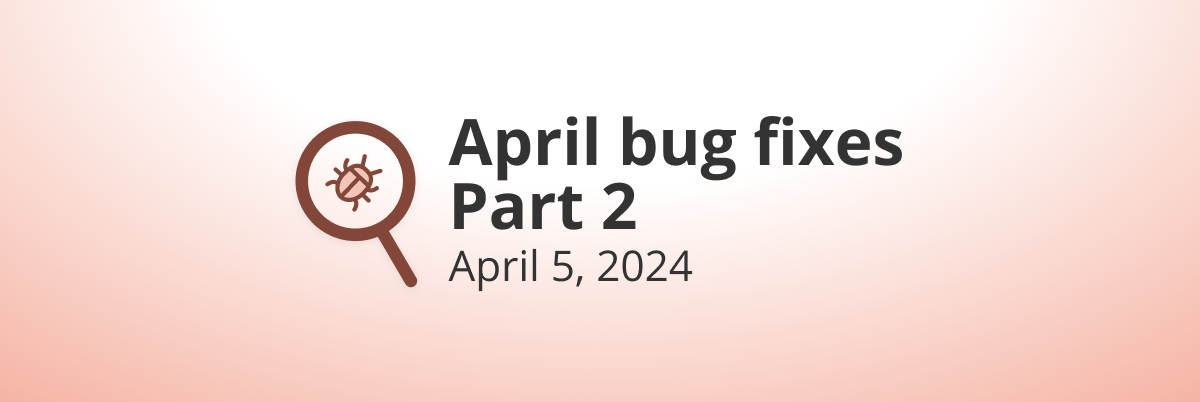
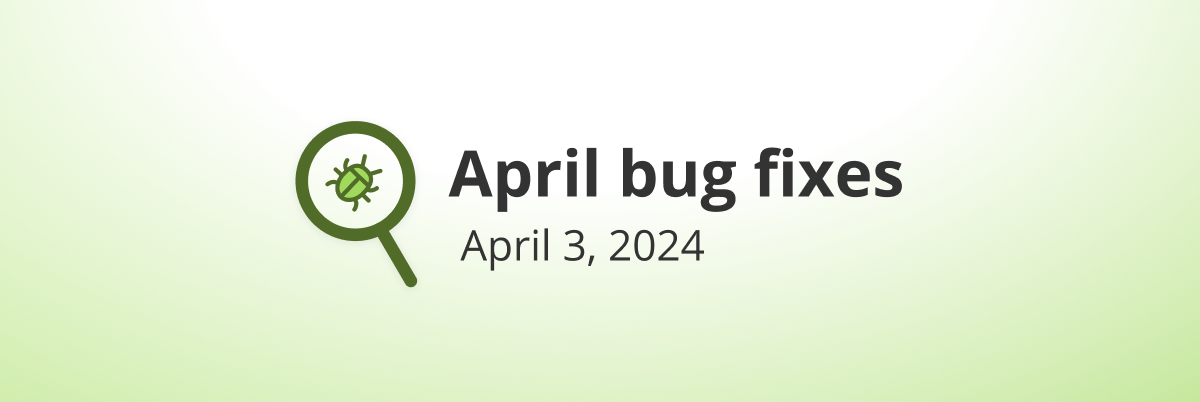
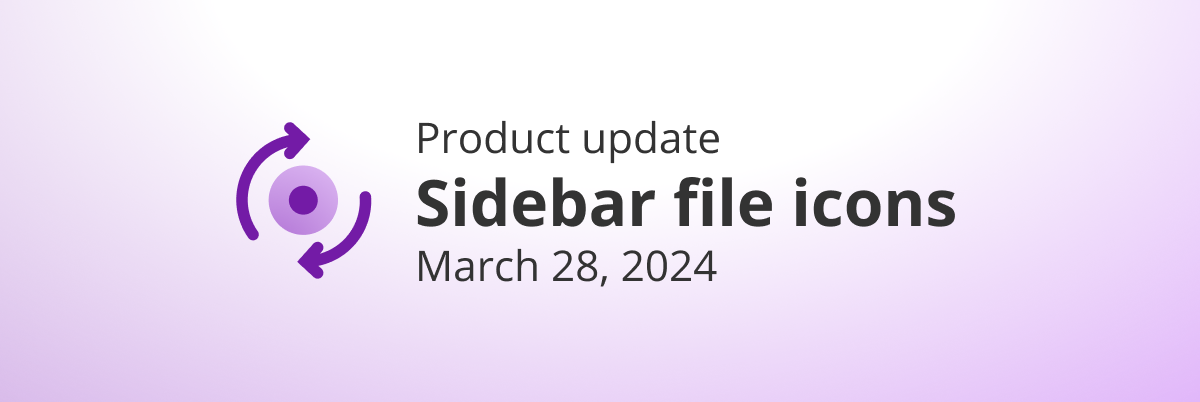
Hi team Workflowy! Today (October 5, 2023) when I tried to copy+paste a bullet list (select all I want then Ctrl+C and Ctrl+V), for the first time in forever, it didn’t paste with a bullet format like this:
But instead like this:
A
A1
A1.1
B
B1
B2
Also, previously if I had some sub-bullets collapsed, the Copy+Paste would also not show the hidden, collapsed sub-bullets. Now they are all shown in their detailed glory. Btw, I’m using the browser version of Workflowy.
Was there a change in the Copy+Paste functionality that hindered this option? I’ve always found this way of ‘export’ faster and more intuitive than the Export option itself (since it exports by default the whole bullet point and expands the collapsed bullets).
I use Workflowy to keep tabs on work projects as well as personal projects, and it has been a tremendously helpful tool. And I regularly use the Copy+Paste functionality to share meeting notes with colleagues, so this has a productivity impact vs how it was before! (i.e. erase all collapsed bullets one bunch at a time)
Thank you and best regards!
Isaac
The first example I wanted to show didn’t keep the tabs in the forum output, but I hope you understand the idea from the text (A1 is a sub-item of A, etc.). After all, the forum texting isn’t workflowy 😉
The bug. When you use the slash command to detach the mirror.
the “/ ” still there rather than disappear.
Great update. What stops me from using mirrors extensively is the fact that in the plain-text export, mirrors simply don’t show up.
The plain-text export is important to me because I keep it as a backup for peace of mind. If all mirrored content is missing from there, it loses a lot of its value.
Please consider copying mirrored bullets in the plain text export.
On that same note, it would be great if in the plaintext export (I’m talking about the txt file in the dropbox backup), there was some way to distinguish todos from regular bullets. Maybe use [ ] like in markdown?
🔥
When are we going to get sort? Even 2 simple sorts: by date (no date gets grouped at the end of the lists) and by task name would save so much time.
[…] Comment Inline Feedbacks View all comments Product Update, August 29, 2023: Filter by creation date, Sidebar keyboard shortcut, Mirror and Boar… 17 days […]
[…] Comment Inline Feedbacks View all comments Product Update, August 29, 2023: Filter by creation date, Sidebar keyboard shortcut, Mirror and Boar… 17 days […]
Thanks for returning with public updates. The silence worried a lot of us if the project was stuck.
You asked for suggestions, there a my main two:
Seems like the code is in there to made it reality.
Looks like a good set of improvements, though I don’t use all the features that were tweaked. Love the keyboard shortcut for the sidebar. Also, it took a little trial and error to figure out how to make the cursor appear after photos with no accompanying text, but now that I know how to do it, I like it.
My number one request for future updates is to allow us to designate which lists come up in the mobile app. I have so many bullet points that it takes way too long for everything to load in the mobile app. I just can’t use it, and I would love to. I don’t need access to all my lists in the mobile app, though – just a handful of them.
Being able to select which bullets appear on Mobile App to allow faster loading would be game changing for me. Mobile App is essentially unusable for me because it takes too long to load.
Slow loading in the Mobile app is only a problem for those of us who love and use WorkFlowy. Which would be most of us reading this update.
I’m a writer who’s used Word for YEARS. Now that Workflowy has become an increasingly big part of my work life (and personal life!), I’m irked by the fact that initial caps aren’t automatically used to start text in a bullet. If you’re accustomed to Word and initial caps, you’re used to this so with Workflowy you have to keep going back to correct it. Small thing but it’s every bullet!! It would be such a lovely tweak 🙂 Thanks for considering this modest change… I love Workflowy!
I’m afraid I disagree. Workflowy is not primarily meant to be used as a word processor, and so shouldn’t behave like one. I rarely want initial capitals on my nodes. That said, I don’t see why this couldn’t be an option that one can toggle on or off.
I would love to copy and paste highlighted text from Google Docs into Workflowy and the parts that are highlighted to maintain themselves highlighted but in color with the same equivalent (such as green from Google Docs to become green from Workflowy when is pasted in Workflowy, and for other colors too).
will be nice to introduce dates to the checklist and also able to create tablecharts .
Would really love to have a feature to “uncheck” all in a list. I use Workflowy for things like packing list and wish I could uncheck all to reuse the list instead of individual items
Love the new keyboard shortcut for activating and hiding the side bar. Much appreciated!
I have one question/concern about the change to the image bullets. I nearly always name my images, so having the cursor default to the space in front of the bullet was ideal. Now I haven’t been able to figure out how to get my cursor back into the space in front of the image. Is there a way to do this now, or have we completely LOST the ability to name our images?
Typo Correction:
” . . . .having the cursor default to the space in front of the IMAGE was ideal”
(FYI, I tried to edit my original post, but the software wouldn’t let me. Said I as commenting “too fast”.)
Using the left arrow key works only some of the time ~ not reliably all of the time.
If you start typing, even though the cursor is to the right of the image, it will add a title.
Fabulous! Thanks so much for the quick-and-easy solution. Much appreciated!
Great changes. You got me excited when you started talking about mirror improvements, but “mirror to” is still not there. “/mirror to” would be a game changer for me so I can quickly (it has to be quick) make a note into a to-do. Currently it’s mirror, enter, paste, move to, and sadly that’s just too much for me to do on the fly while in a meeting.
But thank you for the changes made!
Hey, you added “mirror to”! Perhaps I’m noticing it late, but it feels like an early Christmas present. Thank you!
The only joy I feel today about WorkFlowy that’s greater than the amazingness and wide applicability of WorkFlowy itself is the cursor-AFTER-an-image change. Thank you SO MUCH!!! I can’t say how often I’ve been stuck on my iPhone with this issue.
Can we get a short cut to “expand all” & “collapse all”?!!! This would help me so much, and I don’t get why there isn’t a shortcut by this point. PLEASE!
With your cursor in any list, try Ctrl+DoubleSpace (Cmd on Mac). You can also double click the expand collapse arrows. If your cursor is in a zoomed list title, you can hit Ctrl+Space (Cmd on Mac).
I tried the Ctrl+DoubleSpace at it worked for nodes within a page. I think what Christine (and I) are looking for is a key command that expands or collapses ALL of the nodes within a page. See image.
“”Enter” creates the new bullet below the image.” <3 thx you<3
Agreed! This always used to trip up my flow. Works perfect now :)))
PLEASE PLEASE PLEASE add auto-numbered bullets with the drag/drop updates to the numbers. Honestly, nearly a feature I would pay another upgrade for.
I would very much love “nembered list” option as another alternative to bullets, to-do and dashboard. It would save me ton of time on list where I need numbers to be displayed. Thank you
Hi Peter, can you describe what you were doing when you needed a numbered list please?
Love to see an update so soon after the last one! Is this indicating an increased release cadence? Would be exciting if so.