Hey there Workflowy folks, today we’re releasing a highly requested feature that makes it easier than ever to perform common actions without taking your hands off the keyboard. Slash command is finally here for everyone🎉 !

What is the slash command?
The slash command lets you access lots of useful functions without having to remember keyboard shortcuts or use the mouse. You simply hit the ‘/’ key to bring up a menu of useful commands and away you go. If you’ve ever used something similar in another app like a programming environment, you’ll no doubt be familiar with the benefits.
For the longest time the only way to perform certain actions was take your hand off the keyboard, grab your mouse and click on the bullet menu for that item. Now, you can simply activate the slash command menu, pick your command and perform it. That means less time messing around with the menus and potentially getting distracted, you simply tell Workflowy what to do and it’s done.
How do I use it
To use it, you first move your cursor to the line where you’ll perform the command. Then simply type ‘/’ and you’ll see the command menu. Then start typing the name of the command or use the arrow keys and the [Enter] key to perform the action.




What commands can I perform?
The following commands are available in Workflowy, with more available in Labs.
Type – Change an item’s type
- Board
- Bullets
Actions – Perform an action
- Upload file
- Complete
- Add note
- Duplicate
- Share
- Mirror
- Copy internal link
- Delete
So there you have it, the slash command gives you even more speed when it comes to getting your ideas and information into Workflowy. As we add more features, they’ll also find their way onto the command menu, so be on the lookout for that.
Sound off in the comments section what you think about our latest release and what commands you’d like us to add to the slash menu next!
Until the next update,
– The Workflowy team 🇺🇦

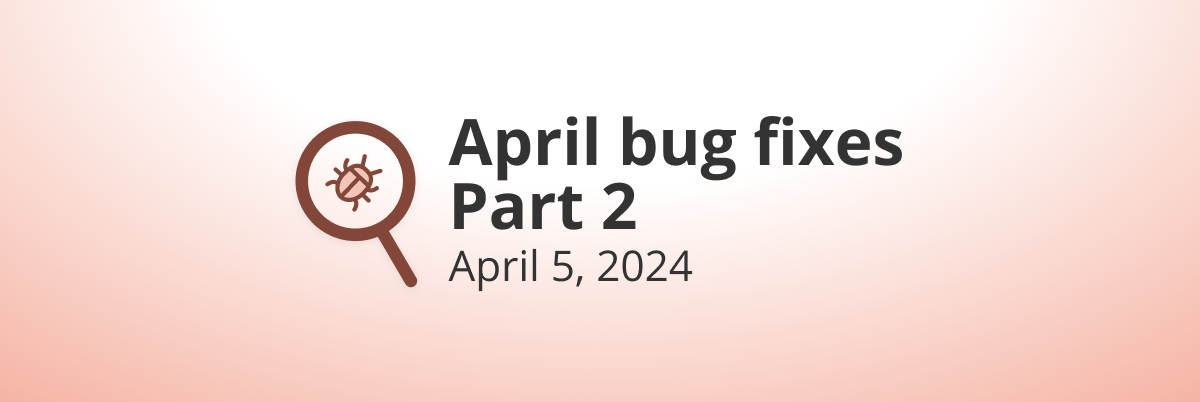
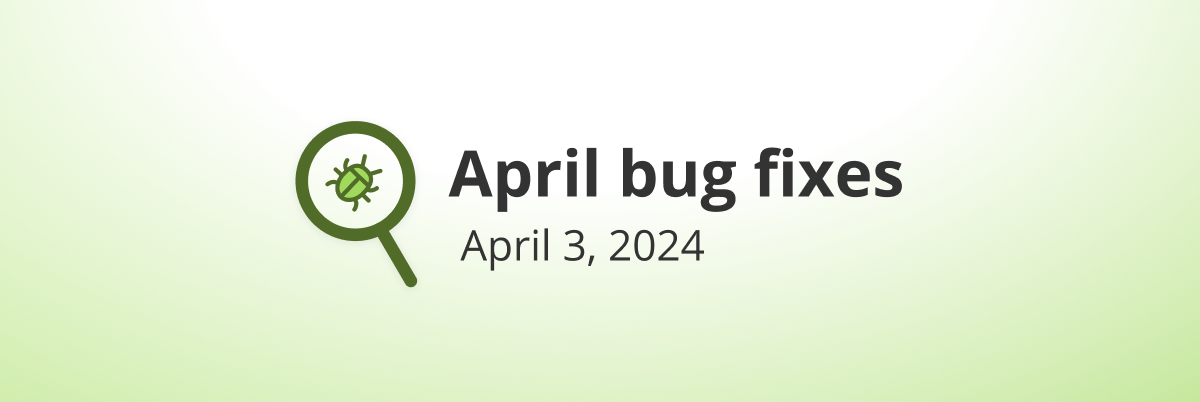
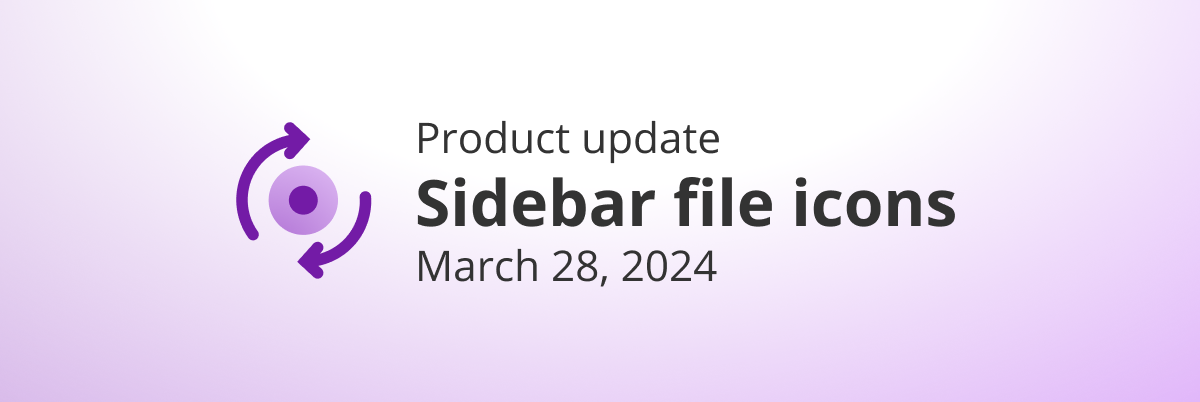
This is great! I would also like to be able to star/unstar from the slash menu.
This works so well, thanks! I was concerned that it would turn anything following a slash into a command, but you actually have to select a command. So this feature doesn’t interfere with text entry at all. Great!
A great feature to avoid having to memorize uncommon hotkeys, or for any commands that don’t have them. I will probably use /moveto a lot more now.
The addition of prompts and commands can be super useful. Also for prompting/collecting nodes that have a certain hashtag. Or for making simple calculations. Since long i have wanted this ‘Magic Bullet’ function.
Love the slash menu!
Please add ability to “View Mirrors” to the slash menu (for mirrored nodes). The current method to view mirrors requires using the mouse and multiple clicks. The slash menu would be an easier way to view these..
Many thanks for all the improvements being implemented in Workflowy! Love the progress!
Outstanding. Works as expected!
The slash command works very well—so nice for not taking hands off the keyboard.
Do you plan to add the color selector to the slash command menu, or some other way to select a color using the keyboard?
Genial tener una nueva opción que, como de costumbre, es simple y potente.
Gracias chicos por vuestro trabajo
This is fantastic. I sure would love a quick way to detach mirrors and view their original. Having those actions in this slash menu would be awesome!
It seems you need to enter a space before typing the “/” to get the menu to appear. A slash at the very end of a bullet just enters “/” … which is okay, as I was going to ask how to enter just a “/”. Thanks.