Hey there Workflowy folks, today we’re announcing the release of a simple but very useful feature that we’re sure you’ll appreciate. While you’ve always been able to ‘complete’ items in Workflowy and cross them off, you can now change an item’s type to that of a to-do item.
There are two main reasons for doing that instead of just crossing items off.
The first reason is that it provides you with a clear visual cue that an item is a task without having to read each item. With just a glance, you can get an idea of how many tasks there are in a given section.
The second reason is that it makes searching for tasks much more straightforward. While you could have done this using tags, it’s more of a workaround than a solution. Now you can simply use the new ‘is:todo’ search operator and quickly filter all incomplete tasks.
Both of these reasons become even more useful when collaborating with others that might not have the same context as you. By turning an item into a To-do, you leave crystal clear that the item is a task and pending.
How do I create To-do’s?
There are four ways to create a to-do, via the bullet menu, using the menu bar, selecting multiple items with your cursor, and with the slash command.
Let’s go over creating one with the slash menu. You can check out all the different ways to create to-do’s in our full documentation.

1. Place your cursor on the item you want to turn into a to-do, then type ‘/‘ to bring up the slash command menu.

2. Type ‘to‘ or use your mouse keys to select the ‘To-do‘ option.

3. After you hit [Enter] on your keyboard, the item will change from a bullet type to a to-do.
Note that if you create a new item directly below a to-do, it will also be a to-do. You have to switch the item type back to ‘bullet’ if you want to create bullets.
Can I create multiple to-do’s?
When you select multiple items with your mouse (or keyboard) you’ll see a multi-select menu widget pop up. You can then either click on the ‘To-do‘ option or use the keyboard shortcut.

And there you have it, a nicer and more useful way to create to-do’s in Workflowy to enhance your productivity experience.
Let us know what you think about the feature in the comments below.
See you in the next one 🇺🇦
Song referenced in the title is below.

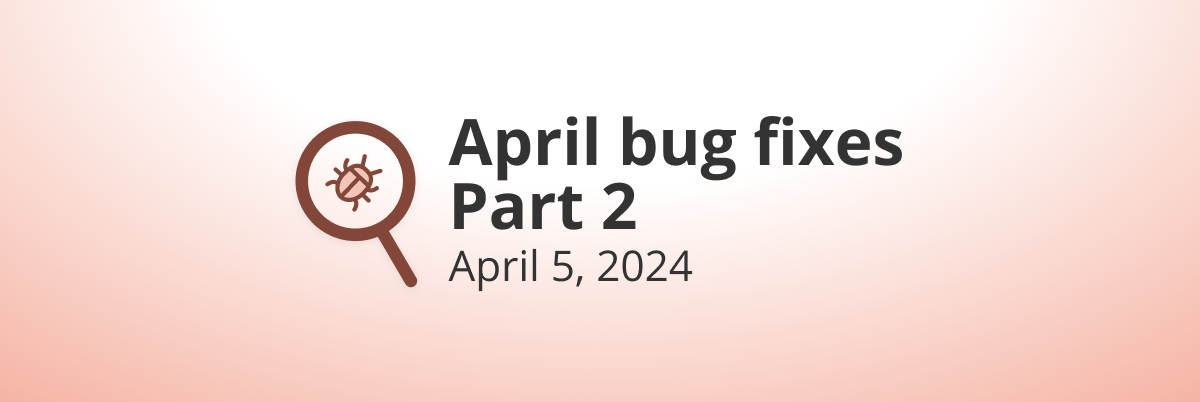
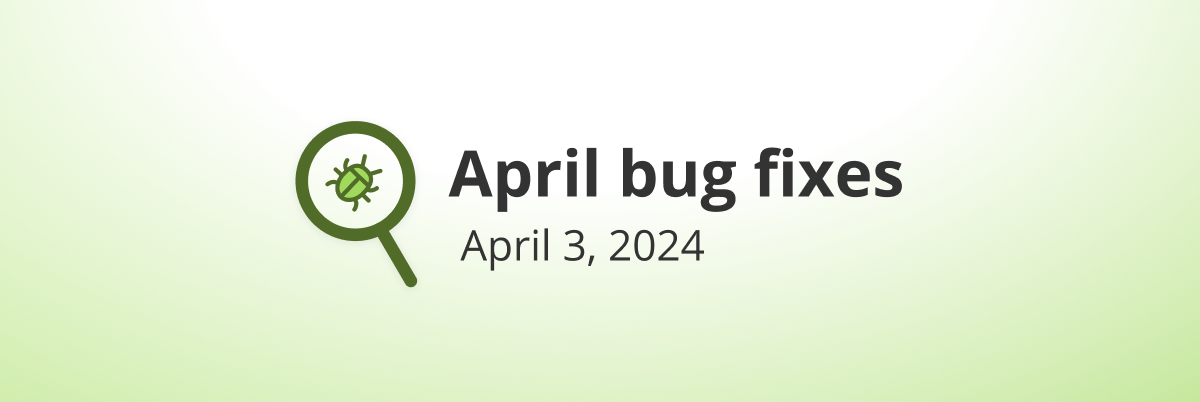
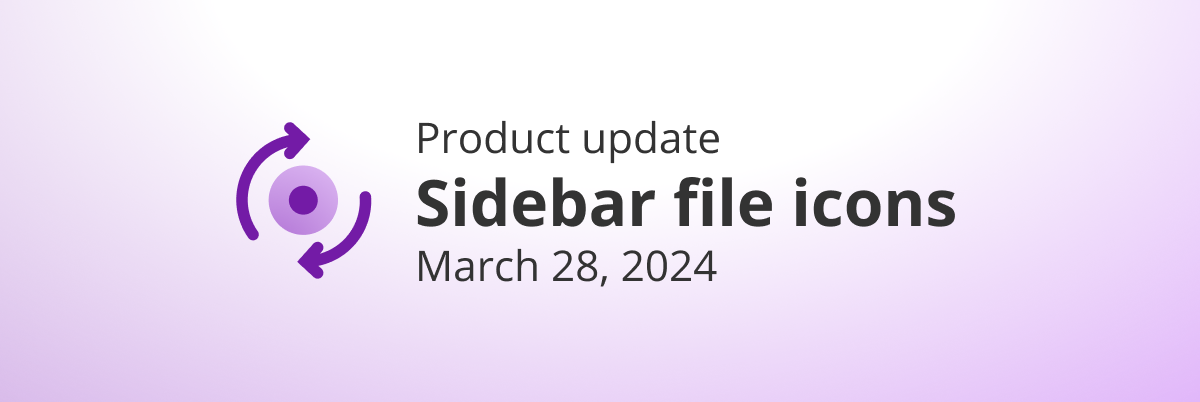
I hope these comments are still being monitored. I just purchased a pro plan. I’m a new user and To Do is NOT showing up on the dropdown menu, just Bullet and Board.
I’m using Chrome on a Mac. How do I activate this feature?
Much more useful than I appreciated upon first reading about it. Thanks!
Really cool feature!! super helpful to see within one glance what’s the to-do and what are just notes, in addition with the search to-do function no need to tag the action items anyway. Really great work!
Hang on, you can search to-do? I can’t seem to do this
got it : )
My immediate reaction was skeptical like some other posters here, until I asked myself the rhetorical question ‘what other kind of bullet is there?’ and then realised… Sometimes I do interleave tasks and information points, and this can help me immediately clarify
This is a great little feature, thanks.
And with is:todo -is:complete I now have a clear view of my chosen next tasks.
An appreciated OPTION would be to:
I’m sorry to bother, but for me in the MAC OSX app the “-is:complete” doesn’t work anymore…
Hey EL El, that sounds like a bug because it’s working when I tested.
If you’re still having the issue could you please reach out to help@workflowy.com so they can troubleshoot the issue with you?
Is there a straightforward way to search/filter for the to-dos? like using the # method?
Scratch that. I just found is:todo
Que agradable es utilizar el teclado y que tengan eso presente en las nuevas funciones es reconfortante
Fuerza y gracias por vuestro trabajo
Still don’t get it. It’s the same lines but with boxes. Completed = checked. Why bother to change the style?
I think more useful would be an option to set completed visible separately for every level.
Hey Olaf, part of the reason for doing it this way is that it’s a common convention to use checkboxes for tasks and a lot of users expect todos to work this way – especially if they’re coming from other apps. So while not marking tasks with anything special, or just using hashtags like #todo is enough for some users, there were plenty of users that wanted something more familiar.
This is also by no means the end of upgrades to todo’s or how they function, just the next iteration.
This looks like a great new feature, but when I try this, I have a bullet and a checkbox next to my text. Do we need both?
Step 2 in the tutorial above shows a checkbox instead of a bullet. Same for your GIF showing the selection of bullets to turn them into to-dos, (although for some reason “Buy groceries” does have a bullet and a checkbox when the others in the list do not).
How should this appear? Bullets and checkboxes or just checkboxes?
Thanks!
Hey Johnathan, in the settings panel there is a toggle to hide or display the bullets next to to-do’s based on the user’s preference. Hope that works for you.
Perfect. Thanks!
Roldolfo, I have same issue, but I am not seeing that toggle under Settings. I do not have a Pro Account however. Is that not available to me? Thank you!
I am having the same issue. I do not see the toggle for the to-do bullets in settings.
Also: https://www.youtube.com/watch?v=anMW41uvb_s