Maybe you’ve never warmed to the idea of having a calendar of chronological dates in WorkFlowy because you’re put off by the idea of manually setting it up – One. List. At. A. Time. I used to have my own way of automating it all… but still, I wanted it to be simpler.
A WorkFlowy hero reached out to me by email a couple of months ago with a template of all the possible date/day combinations that exist from now until kingdom come. It’s actually a much smaller template than you’re thinking right now. A huge shout-out to Christiano Lima Santos from Brazil for sharing this genius solution. I’m kicking myself for not having thought of this.
The “Forever Calendar” template
I’ve been sitting on this template for a couple of months already. Sorry for holding out on you! Here’s a demo of what I do whenever I want to include another month in my calendar outline:

- I hit a link tucked away at the end of my calendar,
- check the day that the new month I want to copy starts with and…
- copy the right list of dates into my calendar
The genius of the “Forever Calendar” is its set of 7 lists: Each month has to start with one of the 7 days of the week, right? I don’t know why… it just does. So you would just copy the list that starts the month with the day you’re looking for. Once you’ve pasted into your calendar, if your month doesn’t have 31 days, just delete the extra day.
Embedded lists
Did you know that there’s no limit to the size of shared lists you can add to (embed in) your WorkFlowy account if you’re a basic/ free user? It won’t count toward your monthly list limit… so go ahead and add the template to your account 🙂
Resources
- If you’re looking to set up a calendar in WorkFlowy, here’s a post I wrote a couple of years back on what I like to call the “Kanban Calendar”. It’s still as current as it ever was 🙂
- If you’d like to change up the “Forever Calendar” template quickly, say, change “Mon, Tue, Wed” to “MON, TUE, WED” or “Thu” to “Thursday” or even change up the language – you needn’t do it manually. Follow the advice in this post about [Automated] Searching and Replacing in WorkFlowy. You’ll get it done in a snap.
Tl;dr
Hopefully you’ll know what to do with this shared WorkFlowy list.
Share this on Twitter
Get EXCLUSIVE bite-sized WorkFlowy updates: tips, tricks & news about FREE online workshops with Frank Degenaar. Sign up here.

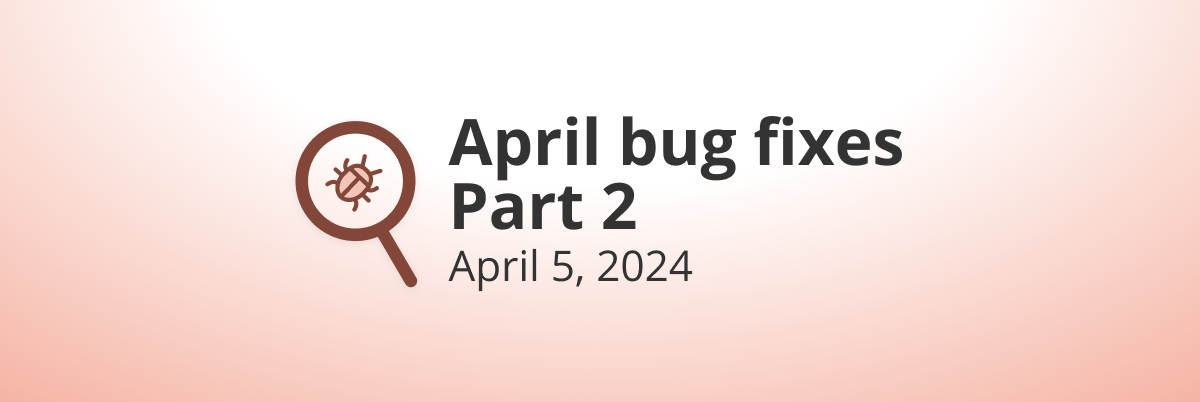
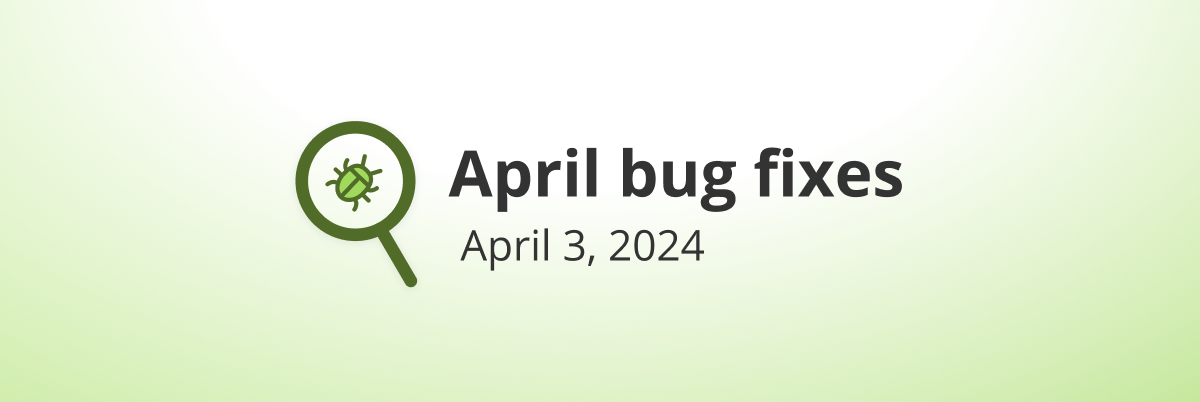
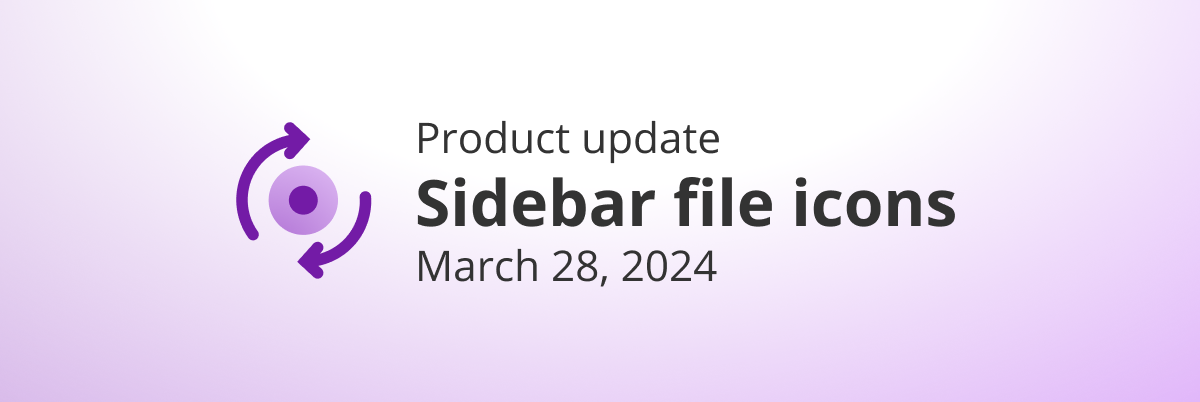
I don’t want to change my life around your software. I want your software’s dates to show up in Google calendar.
You don’t have to reinvent the wheel. This is amazing ideation software
Can you explain to me how to delete this template from my account?
I tried to add, then want to take it out. Thanks.
Hover over the list’s bullet… then you will see a popup menu with a couple of options. You should be able to remove it by clicking on the corresponding option.
Thanks!
Adding an embedded list does not eat into one’s monthly limit. This is helpful when sharing a large with with someone who does not have a pro account.
[…] wrote a post a short while back on the “Forever Calendar”. What the Forever Calendar gives us is every possible day-date combination that could possibly […]
Hi Tanner,
Yep, that’s all to be expected. Adding an embedded list does not eat into one’s monthly limit. The person who is sharing the list (whether view-only or edit)… if additional bullets are created, those add up against his/ her monthly limit. I’m not sure why any other outcome would be expected.
If one is into compiling lists that involve a significant number of bullets, they’re going to need a pro subscription. That goes without saying. As a WorkFlowy user myself, I personally find that allowing a freemium user to embed a large shared list into their account and not have that count toward their monthly limit… is quite helpful and even generous. I don’t imagine this hinders the sharing process.
I agree with you. WorkFlowy needs a way to make money. If you could simply discount the number of lists you use in a month, simply by sharing it, effectively everyone would have an unlimited number of bullets.
It would be nice that the lists that one shares openly with the whole world wouldn’t count in your monthly limit. That way it will encourage WorkFlowers to make more shared lists for common use.
I do have (for example) tons of SimpleText notes with rankings, one of my +1000 favourites discs, another one of my +1000 favourite films. And I have maaaaaany huge lists like this like Favourite Latinamerican cinema, Favourite Argentine music, Favourite wines, Favourite visual artists, Film directors, etc, etc.
I would love to share those lists with the world, even with a customize url so google could find them (such as www//workflowy.com/top100films) Only that If I import these gigantic lists from my SimpleTexts archives to WF I will hit my monthly limit in a few minutes!
I think that implementing that politic, shared lists in WorkFlowy will boost, giving more visibility to WorkFlowy documents all around the world.
Maybe openly shared lists with useful information that will help the community shouldn’t count for surpassing the monthly limit?
Just an idea, anyway!
Thanks for the post!
Hey “Ryokan”,
I was under the impression that embedded lists did not count towards one’s monthly list limit… thus I included the following in the above post:
“Did you know that there’s no limit to the size of shared lists you can add to (embed in) your WorkFlowy account if you’re a basic/ free user? It won’t count toward your monthly list limit… so go ahead and add the template to your account.”
Could you confirm that embedded lists do count towards the monthly limit. If so, you have a good point and I will also have to correct the write-up in the post.
Hi Frank, I believe what you said it’s true! If you embed someone else’s shared list into your WF it won’t count in the monthly limit. But my suggestion to WF makers is: “Do not count even my own lists (the ones I do personally create) if I choose to openly shared them with the world because there is value for others in it. That way WF will boost shared lists. We could even have archives to manage great shared lists with useful information.
Also to be able to customize the url for those lists would be an incredible feature to make them clean and easy to find.
Thanks for replying!
Frank,
I did a test as you suggested. I shared a bullet publicly, looked at my count, added some new bullets in my shared list, and looked at my count again. My count of used bullets did go up, regardless of if it was shared in view or edit mode. I then logged out of workflowy, and went to the shared list using no account, added more bullets, went back to my account, and again, my bullet count went up. Finally, I had someone else sign in, add the shared list to their account, and add bullets. The other person’s bullet count only went up by one for adding the one shared list. However, my account went up by the number of bullets he added.
The short of it is, all the bullets in a shared list count towards the person who shared the list, but if you add a shared list, it only counts once.
Tanner
Wow. This is a great share! I set my calendars up just like this, but I have been doing all of the input for days and dates by hand. Doh!!! This is going to say me a lot of time. 🙂
Exactly! “Doh!” is what I said to myself when Christiano shared this 🙂
I tend to be pretty organized, so am kicking myself for not thinking of this! Yeah Christiano!
[…] 13. Workflowy started as a to-do list tool, but it can now do much more than that. Though I haven’t used it this way myself, Frank Deganaar uses Workflowy for managing projects Kanban-style via a “forever calendar” list. […]
Ohhhhhh this is clever, thanks Frank (and Christiano!)
Frank,
Thank you for this awesome post. This is a very simple effective solution. However, it was too simple for me. I wanted to make a Kanban like calendar. I only wanted to see working days of the week. I wanted extra sub-bullets breaking up each week. Therefore, I exercised my excel skills to create something a little more power. Anyone with a little bit of OPML knowledge (I knew none before I started), and some good excel knowledge could modify my sheet to get a different setup.
Here is a link to a shared WorkFlowy for an example of how I like my Kanban calendar to look:
https://workflowy.com/s/P7Qkyd7IYp
Here is a link to the Google Sheet I created for all to use. Instructions inside the sheet. Feel free to make a copy and edit the formulas to output a different arrangement.
https://docs.google.com/spreadsheets/d/1R4NZiKRI6RV-rZMQ6uKZMNgFhoFq2LxELeDapK9gRUM/edit?usp=sharing
Hey Tanner,
Thanks a ton for taking a chunk of your time and putting this together for the WorkFlowy community. It’s a fantastic resource for those who want to automate excluding weekends and breaking their months into weeks.
Cheers!
Happy to help. I actually created this back in February. Your post was the push I needed to button it up and share it with all.
You rock, thanks.
Frank — I really enjoy seeing your posts, though I have to say I’m not using enough. What I most need — and it seems to be always just beyond the scope of the latest WF update — is really simple, and I’m guessing a no-brainer for you. Do you know how to insert text for today’s date into an item? Without manually typing. And in a way that won’t change when you change tweak the item later (that’s what happens with the mouse-over “last edited” date). Some simple keyboard combo….? Probably so obvious, but I haven’t found an easy method. Thanks much.
Hey Alex,
I use PhraseExpress a lot for everything. It’s a freemium text expansion app for both Windows and Mac. Here’s s dead-easy video tutorial for getting date and time stamps with a single keyboard shortcut:
https://youtu.be/SzsLuuv35kQ
The menu shown in the video has changed somewhat: Instead of looking for “Output”, you’ll find it under “Date/Time”.
Pretty awesome!
I finally decided to download Phrase Express….. I couldn’t put it off any longer. I have needed a quick way to add Date/Time stamps for a long time. I was just too lazy to do anything about it. Thanks again Frank for being awesome!
Wow, Richard! I would have thought you were already using some sort of a text expansion app. Gosh… it’s one of those essential tools in one’s toolbox that most people never knew they needed. WorkFlowy or not, a text expansion app with its host of features is a must!
I was being stubborn and doing everything by hand. NOT ANY MORE! 🙂