Even in a digital age, there’s something to paper note-taking. Various studies seem to show that the benefits of writing things with pen and paper provides benefits from improving learning comprehension to boosting both mood and creativity, as well as a host of other benefits.
But with the benefits of writing things down on paper, there is also a cost in the long-run. Paper notes beyond a single notebook aren’t portable, searchable, or easily duplicated or re-ordered. You also can’t link them easily to other notes or information for cross-referencing. At least not without significant time and effort.
With all of the digital work that most of us do now, the paper notes we still take would benefit us more if they could be integrated with our digital lives more effectively.
Here, I’ll lay out some best practices that I’ve come to rely on to reap the benefits of both analog and digital notes. Along the way, I’ll be discussing some features unique to Workflowy, and how they make the process of integrating paper and digital notes much easier, and…actually kind of fun. And that’s not something to scoff at. If a process is fun, it’s more likely to get done frequently.
Work With a Daily Log and Keep an Integration Routine
I’ve found that the best way to take notes is much like what Ryder Carroll—creator of the Bullet Journal—recommends: a daily log. Quite simply, keep dates on the pages of your notebooks, and take notes as the day goes on. As you jump to a new page, simply put a date at the top of the page.
Keep general notes, but also feel free to explore ideas, do project planning, or whatever you like. But try to have one notebook where you put all your notes, until it’s full. Carry it with you as often as you can—especially in environments where you know you may need to record some information.
The best way to translate analog notes into digital reliably is to have a routine around it. I’ve found that a daily transcription ritual works best. But when that’s not feasible, shoot for weekly. Carve out 15 minutes or so. Sit down and go through each day to search for notes that you believe are worth digitizing in some way. This won’t be everything; and that’s okay. Some notes just aren’t worth the effort of transcribing.
The easiest way to do this is just to copy every note that you may want to use at some point into your digital system under the date. In Workflowy, it’s just a bullet labeled with today’s date. That leaves you free to record as much as you can quickly, without having to make decisions about where everything goes.
Tools to Help Integrate Notes
Everyone’s notes are different. But also, everyone’s digital information systems are different. Some people keep track of projects, and their notes center around them. Others create personal knowledge management systems—where they keep categorized records for reference and later use.
Whatever the case, there are some tools and best practices—specifically in Workflowy—to help make integrating paper notes into a digital system easier.
Use Templates
For activities you find yourself doing somewhat often, using templates is helpful. Not only does it make it easier to copy notes from paper to digital, but it also helps to automate the process of getting you into the right headspace for whatever the template is for.
There are 3 helpful templates I use regularly for activities where I take notes often. Whenever I’m translating paper notes into Workflowy, these templates help me take those often hastily-taken notes and get me to remember a bit more information, so I can fill in even more information in my digital repository.
Template for Meeting Notes

Template for Projects

Template for (Nonfiction) Book Summaries
(Apologies to whoever created this, I found it a long time ago, and can’t find who to credit)

Link Liberally
In most cases, the goal of taking notes is to help you build a personal knowledge management system, or PKM. For a really great article that explores the theory behind a PKM and how to approach setting one up, click here. But for our purposes, it’s best to think of a PKM as a place where information you want to use in some capacity goes to get stored and integrated with other information you’ve chosen to keep.
For that purpose, the use of the internal link in Workflowy is great. When you’re referring to a piece of information already in your Workflowy, simply begin typing “[[]], and you’ll get a menu where you can link an existing node.
If you want to link the node you’re currently typing to something else, you can select the menu next to the bullet and select “Copy Internal Link”. And when you do link a node to another one, any time you’re in that linked node, you’ll see a note at the bottom in Workflowy telling you how many backlinks exist to this item, and you can click on any of them.
Mirror, Mirror
If you use a daily log to capture your paper notes, and you’ve had a few meetings that pertain to active projects, mirrors are immensely helpful.
Simply type out the notes in your daily log bullet. Then either select “Mirror” from the menu next to the bullet, or hit Ctrl + Alt + M. Then paste it wherever you want it to be duplicated. The two nodes will stay identical, no matter which one you change. This is great when you have action items from the meeting that you want to be able to review later in your project–without remembering which day you took note of those actions.
Any bullet that’s mirrored is signified by the ⬥ symbol, which goes away when the mirror is detached. You can detach it by clicking the ··· next to the node.
Mirroring also works great with shared links. There are often meeting notes I take, and share with either customers or people in my company. And if they contain actions I want to make sure get marked compete for all to see, I’ll make the shared link a mirror of my own notes on the meeting. This way, every copy of the meeting notes is up to date.
Keep It Visual, As Needed
Sometimes, there are notes you take on paper that just can’t be completely translated to a digital, searchable text format. I find this to be true for diagrams, charts, or basically any non-linear brainstorming session where the placement of notes relative to each other is important.
For those cases, I’ve found that the attachment feature of Workflowy is helpful. I’ll take a picture of the notes that I won’t be typing out, and save them in my daily log. Then I’ll use the note field (hitting ctrl + enter) to give a brief explanation of what the visual note is about. It’s helpful to use the note field, or bullets under the image, to help you associate it with other information important to you. Link it to a project, or simply copy it anywhere else you need it. But any text you use to describe it will help you to find it later.
Remember: Follow a Process
There are many tricks you can use to effectively translate paper note-taking to digital knowledge systems. But whatever tricks you use, be sure to have a process that you follow consistently. Have a process and follow it:
- Take analog notes in a single notebook.
- Put dates on the pages of your notebook.
- Record digital notes in a day by day format to begin with, and record you paper notes to digital either daily or weekly, doing so chronologically.
- Use features of the digital system to integrate your notes from their chronology (the day you took them) to their larger context (what project or reference set they belong with).




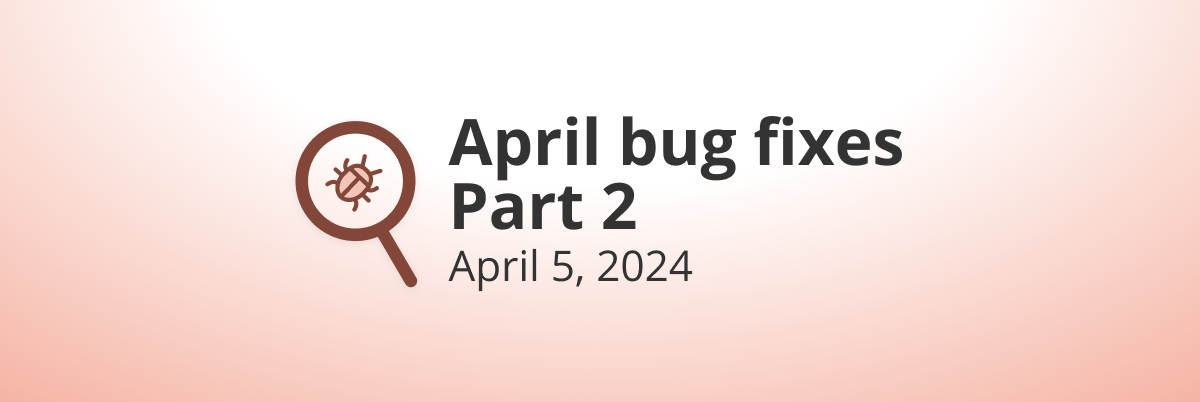
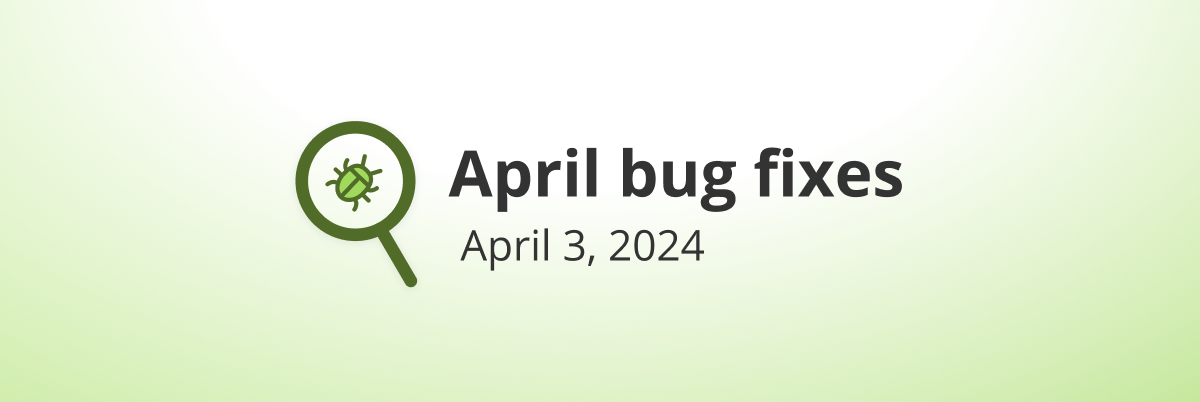
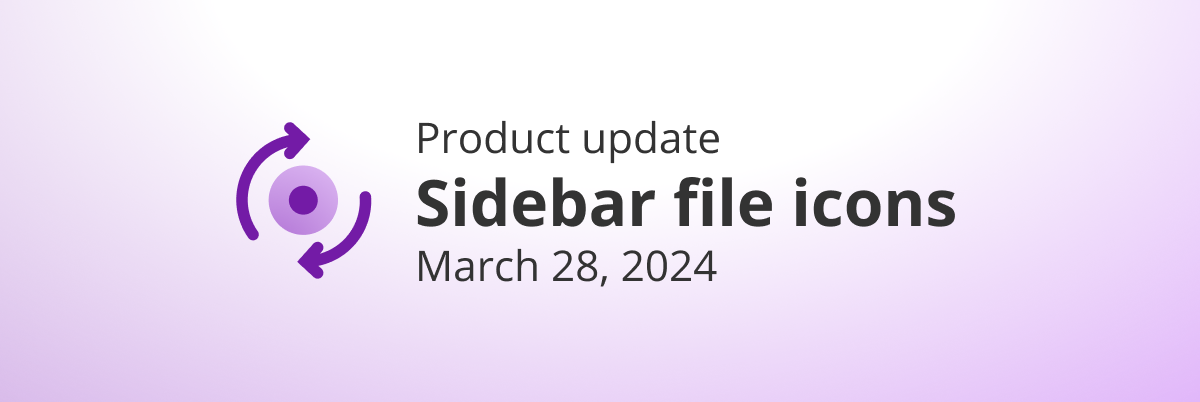
[…] smart blog post on blending paper and digital notes with […]
hello, is it possible to open the templates link in WF app instead that in the browser? Chrome makes a mess…
The link to projects template is pointing to nonfiction book review one.
Good catch! Sorry about this. It’s now been fixed.
I frequently take written notes – often as mind-maps – and sometimes write more after the event to fill out the details… and then convert all of the above to digital by taking a picture and adding it to my database. I do agree being involved helps to remember the content better after. Good summary – Thanks!
Glad you liked it, Stuart!
Always nice to see others tips and tricks… thanks so much for sharing, I came away with a couple of good ideas.
you might have meant “hitting shift+ enter” to start a note field.
Thanks for the tips, anyway